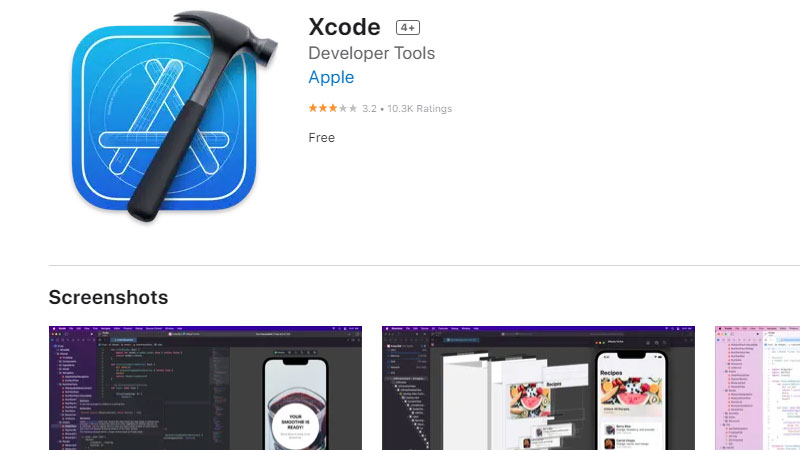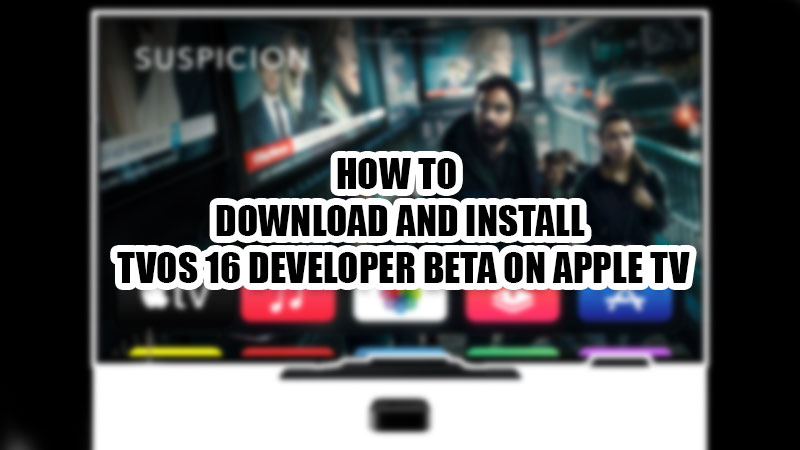
Apple has recently allowed access to its latest tvOS 16 Developer Beta version. Users can now install this new update on their Apple TVs easily. With the last version of tvOS 15, users got to see different features such as SharePlay, Spatial Audio, and many more. Now, Apple is expected to do something extraordinary with the tvOS 16 and that’s why everyone wants to try its Developer Beta version. So, in this guide, we will show you how to download and install the tvOS 16 Developer Beta on your Apple TV.
Requirements to Install tvOS 16 Developer Beta on Apple TV
Installing the tvOS 16 Developer Beta is certainly possible but first, you need to take care of these necessities:
A tvOS 16 Compatible Apple TV
It is commonly known that you cannot install a software update to any device until and unless it is compatible with it. Here is the list of tvOS 16 compatible Apple TV:
- Apple TV 4K
- Apple TV 4K 2nd Generation
- Apple TV HD
An Apple Developer Account
It will cost you $99/year to get an Apple developer account which is required to download any developer beta on Apple devices.
A MacBook
A MacBook must be connected to your Apple TV to install the tvOS 16 Developer Beta.
Apple Configurator App
It can be downloaded from the Apple Store on your Mac.
Xcode App
Download it from the App Store.
Arrange all these things and you will be good to go.
How to Download tvOS 16 Developer Beta on Your Apple TV
When we talk about installing iOS 16 Developer Beta on iPhone, the process is self-explanatory and straightforward. Things get different when you try to download tvOS 16 Developer Beta on your Apple TV. No worries, follow these steps and you will be done even before you realize it:
- On your MacBook, log in to your Apple Developer Account.
- Navigate to the tvOS 16 section and download the developer beta profile.
- On your Apple TV, go to Settings > Remotes and Devices > Remote App and Devices.
- Connect your Apple TV and MacBook to the same Wi-Fi and AC power.
- Launch the Xcode app on your MacBook.
- Select Window > Devices and Simulators.
- When your Apple TV appears on your Mac, select it.
- You will see a code displayed on your Apple TV. Enter it in the Xcode app.
- On your Mac, open the Apple Configurator App.
- Set up the Apple Configurator App after launching it, by following the on-screen instructions.
- Now, locate the tvOS 16 Developer Beta profile on your Mac. Drag and drop it to your Apple TV on the Apple Configurator App.
The tvOS 16 Developer Beta version will now be installed on your Apple TV. Try to explore this new OS as much as you can so that you can get a hang of it. Also, you may give your feedback about this new update to Apple so that it can be improved further, the actual reason why developer betas are made. In the meantime, check out our other guides related to Apple TV: How to Download and Install tvOS 15.6 Developer Beta on Apple TV and How To Mirror Macbook To TV With or Without Apple TV.