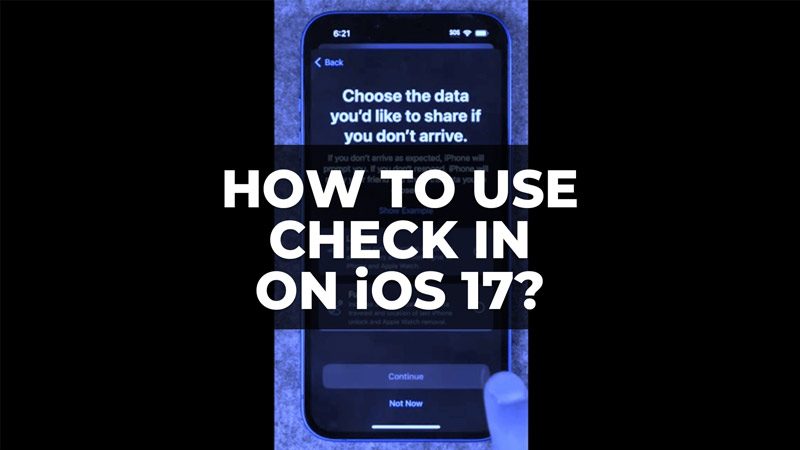After incorporating Emergency SOS via satellite on your iPhone into the iPhone 14, Apple continues to care about the safety of its users with iOS 17. For example, there are many people who argue whether they are safe when they come home after dinner and somebody isn’t following them. So, to respond to this fear, Apple has developed a new feature called Check In on iOS 17. In this guide, we will tell you how to use Check In on your iPhone with iOS 17 in detail below.
iOS 17: How to Use Check In on iPhone (2023)
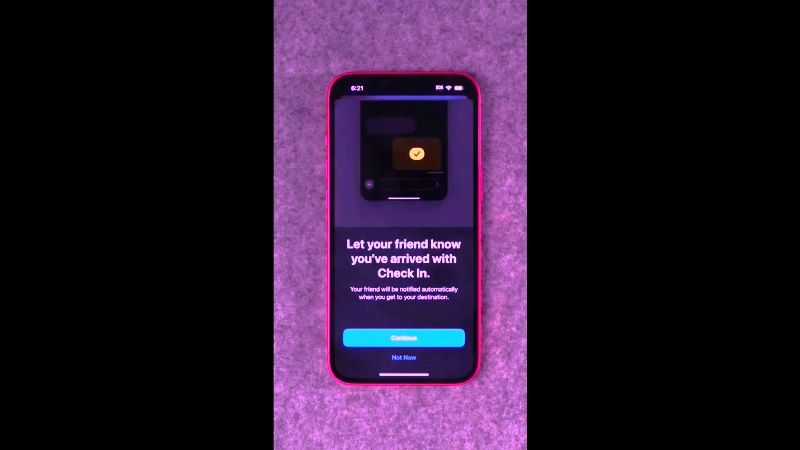
Available on all iPhones compatible with iOS 17, the new Check In feature integrated into Messages allows you to let a loved one know that you have arrived at your destination. Otherwise, the loved one is alerted and receives the location of the device in particular.
The Check In’s are probably more intended for friendly relations than family because the interest of the function is to share its location only in the event of a problem. However, in the context of a family, we can think that the person who takes the road (for example a teenager) already shares his position with the other members (the parents) in the Find My app, which also has a notification system to know when a person leaves or arrives at a place.
After visiting a friend, you can send them a message (Check in) via your iPhone. Your selected recipient (friend) will receive a notification when you arrive home or if there is a delay.
In addition, the Check In function sends your selected contact your location data and other information. This is useful in an emergency. Information transmitted includes the route traveled and the status of your device, including battery and network signal.
How to use the Check In feature in Messages
Check out how to configure the Check In function in Messages app of iOS 17 below:
- Open the Messages app on your iPhone.
- Select a contact.
- Tap the plus (+) icon at the bottom left of the input bar.
- Scroll up and find the Check In icon.
- Start and complete setup for first use.
- Tap the Send Score icon.
- Choose Edit to extend the duration or stop sharing the recording.
- Your iPhone will automatically detect your arrival at your destination and notify the contact on the other side.
- When you are late, a pop-up menu appears on your iPhone. You will need to respond by adding overtime and then re-recording. If you do not answer, an alert will be sent directly to your contact.
- If you make an emergency SOS call while using Check-In, your location will be immediately sent to a friend or family member.
That is all you need to know how to use Check In on iOS 17. In the meantime, check out our other iOS 17 Guides here: How to fix Personal Voice Not Showing Up or Missing in iOS 17, and How to Remove or Uninstall iOS 17 Beta from iPhone.