Apple has finally introduced a new feature available in its Apple Music catalog called Sing. It’s literally karaoke. We can already see the lyrics that have been scrolling for more than 2 years. Now the lyrics sync and are highlighted to sing along even more. And if your device is compatible, you can even control the volume of the singer’s voice. This is also the strong point of Apple Music Sing, Apple’s karaoke. In this guide, I will show you how to use Apple Music Sing on iPhone and iPad below.
Apple Music Sing: How to Use on iPhone and iPad
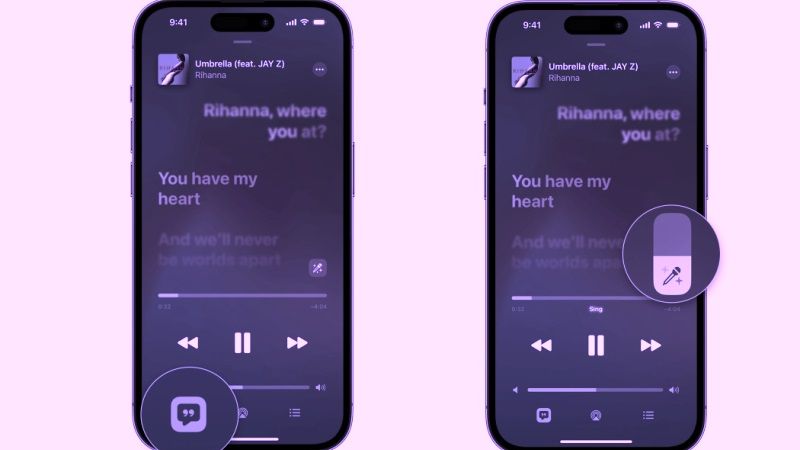
Karaoke lovers will be happy with the arrival of the new Apple Music Sing feature. If you want to take advantage of it, simply launch Apple Music and then go to the new Sing section of the Search section. Check out the complete steps below to use Apple Music Sing on your iPhone and iPad.
- Launch the Apple Music app on your iPhone or iPad.
- Then select a song that you like the most or if you want to listen to.
- At the bottom of the left corner, press the lyrics button which is denoted by a quotation mark icon.
- Below the song lyrics, there will be an icon of a “microphone with stars”. Just click on this icon to enable the Apple Sing feature.
- Note that there might be some songs that will not have this “microphone with the stars” icon.
- Finally, just drag the vocal volume to sing along with the lyrics beat. Note that you can also disable it by tapping the Sing icon again.
Apple Music Sing Compatible Devices
It is worth mentioning that the Apple Music feature will be available with iOS 16.2 update and later versions only, and the devices that are compatible with this Apple’s karaoke are listed below:
- iPhone 11 series
- iPhone 12 series
- iPhone 13 series
- iPhone 14 series
- iPhone SE 2022 (3rd generation)
- iPad Pro 12.9-inch (2021 and later)
- iPad Pro 11-inch (2021 and later)
- iPad Air (2020 and later)
- iPad (2021 and later)
- iPad mini (2022 and later)
That’s all you need to know about how to use Apple Music Sing on iPhone and iPad. In the meantime, do not forget to check our similar types of Apple Music Guides here: How to Use Apple Music Crossfade on iPhone and iPad, and How to Queue Songs on iPhone Via Apple Music.
