It literally took until iOS 17 for the Cupertino company to integrate the crossfade playback function into the Music app and Apple Music. This basic function, which can be found on Mac as well as in the Apple Music app on Android, applies a crossfade effect between two songs, thus avoiding sudden stops and silences between two songs on both iPhone and iPad. In this guide, you will learn how to use the Apple Music crossfade function in detail below.
How to use the Apple Music Crossfade on iPhone and iPad
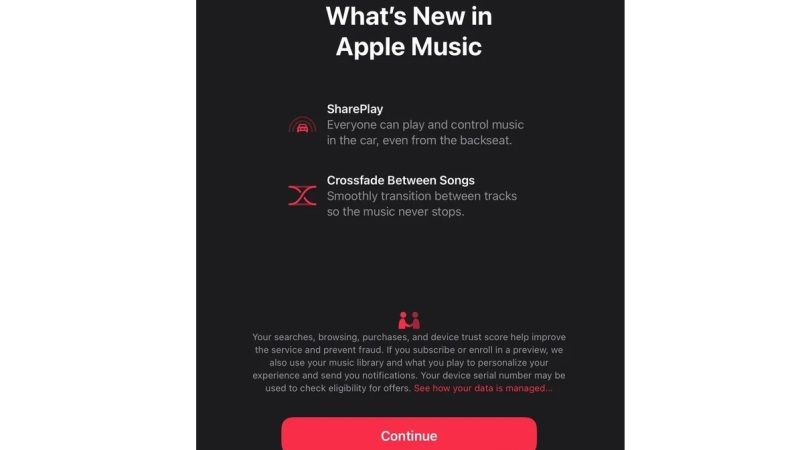
In order to use the Apple Music crossfade feature you will have to install the latest beta version of iOS 17 update, the latest Apple operating system available till now. However, we would like you to know that the first beta of iOS 17 is particularly buggy and the Settings app crashes as soon as you try to enable the Crossfade option in the Music settings. So, if you want to test this feature, do it at your own risk, even though there will be not much harm done to your iPhone and iPad.
How to Activate Apple Music Crossfade on iPhone and iPad
- First of all, download and install the latest iOS 17 beta and iPadOS 17 beta updates on your iPhone and iPad respectively, here are the guides on how to do that:
- After that launch the Music app on your Apple devices, after installing the latest Apple operating systems on your devices.
- You will get a pop-up on the screen that will indicate that crossfading between songs is available now.
- All you have to do is, just tap on the options that will say something like “Move smoothly from one track to another so that music never stops”.
- That’s it, by activating the above function, it will be possible to have a transition between two pieces of music, instead of a clean break at the end of the first song.
That is all you need to know about how to activate Apple Music Crossfade on iPhone and iPad. While you are here, you might be also interested to know How to Sign Up for Apple Music Voice Plan and How It Works, and How to Clear Apple Music Library.
