The iOS 16.2 update on iPhone brought many customization features like changing the time font or copying and pasting a picture on iPhone. Apart from this, the latest iOS version also introduced the 5G on iPhone. This gives high-speed internet based on your mobile carrier’s plan. If you have iPhone 12 or iPhone SE and higher generations with iOS 16 update, you can use 5G with the help of this guide.
iOS 16: How to use 5G on iPhone (2023)
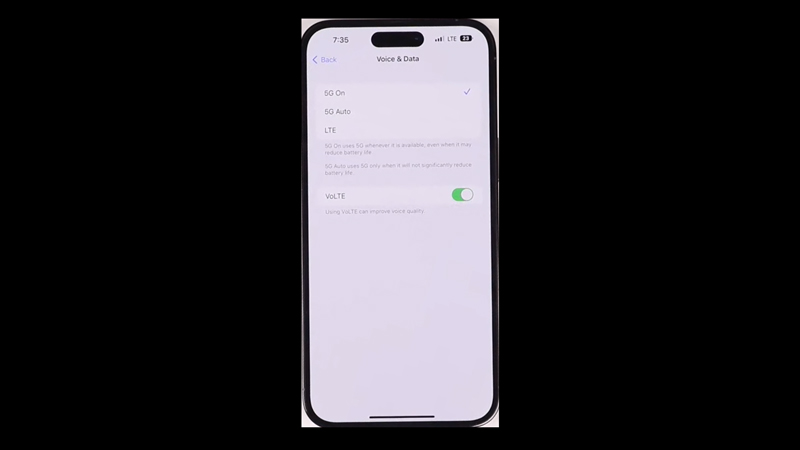
To use 5G on iPhone with iOS 16, follow these steps:
- Open the ‘Settings’ app on your iPhone device.
- Select the ‘Cellular’ tab from the list on the Settings window.
- Tap on the ‘Cellular Data Options’ tab, and a new menu will open.
- On the Cellular data options window, tap on the ‘Voice & Data’ tab.
- Now on the new window, three options will be present on the screen, select ‘5G Auto’ to switch between 5G and 4G automatically, this saves cellular data. You can also select the ‘5G On’ option to always connect to the 5G network whenever available.
- Also, you can select the ‘Allow more data on 5G’ from the ‘Data mode’ window of the ‘Cellular Data Options’ settings. This will maximize the usage of the 5G network by performing even simple online tasks using the high-speed internet.
- Once the 5G is enabled on your device, a small 5G icon will appear on the notification bar.
Error’s Turning ON 5G Network on iPhone
Sometimes users cannot use 5G or there’s no 5G option available in the settings on iPhone. The reasons for these errors are:
- You might have an iOS version lower than 16.2. Update your iOS version by going to Settings > General > Software Update > Download and Install. Your device will restart and update to iOS 16.2.
- If your iPhone model is below than iPhone 12 or iPhone SE3, the 5G network will not be supported.
- Another reason you can’t see the 5G option or use it is because of your mobile carrier. Sometimes the carrier Sim Cards don’t support 5G. You can solve this by contacting the carrier operators and upgrading your Sim Card or plan.
- Rarely, you might encounter a bug that prevents you from using 5G. In such a case, try restarting your phone. If it doesn’t work, contact iPhone support, they will help you to fix the issue.
That’s everything covered on how to use 5G on iPhone with iOS 16. Also, check out our other guides like What does 5G UC mean on an iPhone? or How to edit text messages on iPhone with iOS 16.
