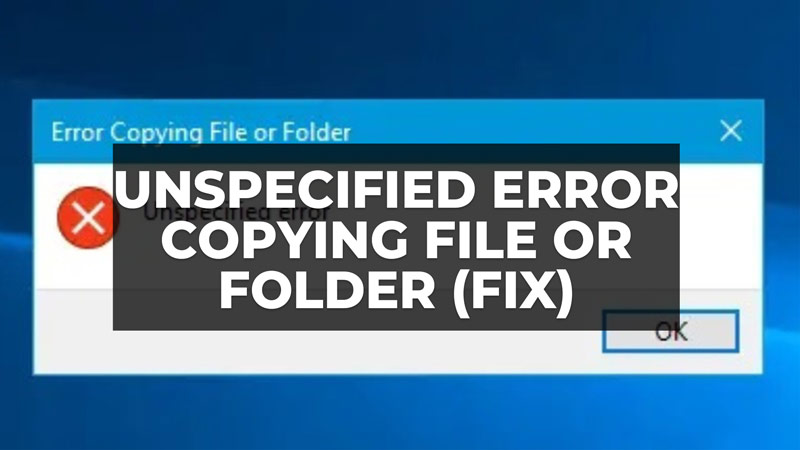Sometimes when a user tries to transfer data from one location to another, they complain about an error message that states “Error copying file or folder, unspecified error”. Unfortunately, this message is unclear, which means it doesn’t have an error code or detailed explanation. So without knowing the details, it’s obviously difficult to debug further. However, in this tutorial, we will teach you a trick to find more details about the Unspecified Error when copying file or folder in Windows 11 so that you can easily fix it, and also offer possible solutions for common reasons.
Fix: Unspecified Error When Copying File or Folder in Windows 11
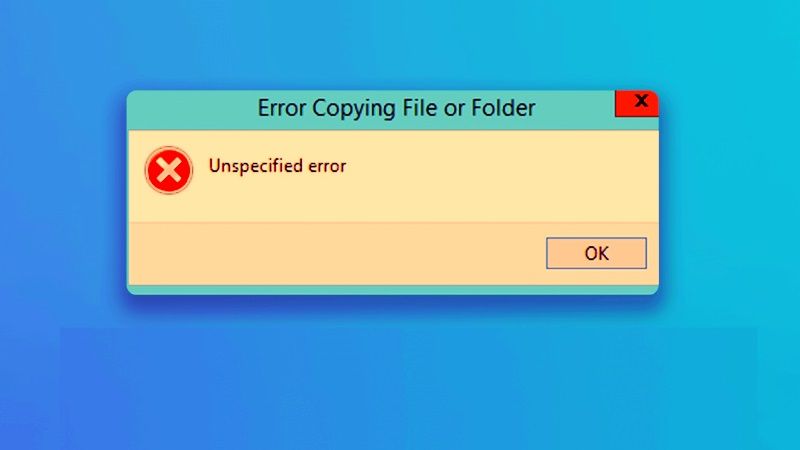
If you want to fix “Error copying file or folder, unspecified error” on your Windows 11 PC, you need to first use Event Viewer to see details about the error. To do this, just follow the steps below.
- Press Windows + X to open the menu
- Select Event Viewer. If you don’t find it in the menu, use the Search option to find it.
- Expand the Event Viewer (Local) column on the left.
- Then expand Windows Logs and select Application to select Application Log.
- Access the application log and select the relevant error.
- To select the relevant error, a tip is to sort the errors in the list by date and time. This will help you to identify the error easily.
- Once you identify the error, you can debug based on the details or error code.
Method 1: Assign permissions
A possible reason for the error is a problem with permissions. You must have ownership of the folder to allow the copy operation. To assign permissions, check the steps below:
- Right-click on the destination folder and select Properties
- Go to the Security tab > Advanced.
- Select your user account and click Edit.
- Select your user account again and check the box next to Full Control and click Ok.
- Now try to move the files again and see if the error persists.
Method 2: Run System File Checker
You can try running System File Checker to resolve corruption issues. This will scan protected system files and replace corrupted ones. To run the tool, follow the steps below:
- Press Windows + X to open the menu.
- Then click on Command Prompt (Administrator).
- Enter admin credentials and log in.
- At the command prompt, type “sfc /scannow” without quotes and press the Enter key.
- Finally, when the process is finished, check that the error message will be resolved now.
That’s all there is to know about how to fix “Error copying file or folder, unspecified error” in Windows 11. For more Windows 11 Tips and Tricks, check our similar types of guides here: How To Remove Pride Flag from Your Windows 11 Search Bar, and How to fix Windows 11 Cannot Boot at 4k (3840×2160) Resolution.