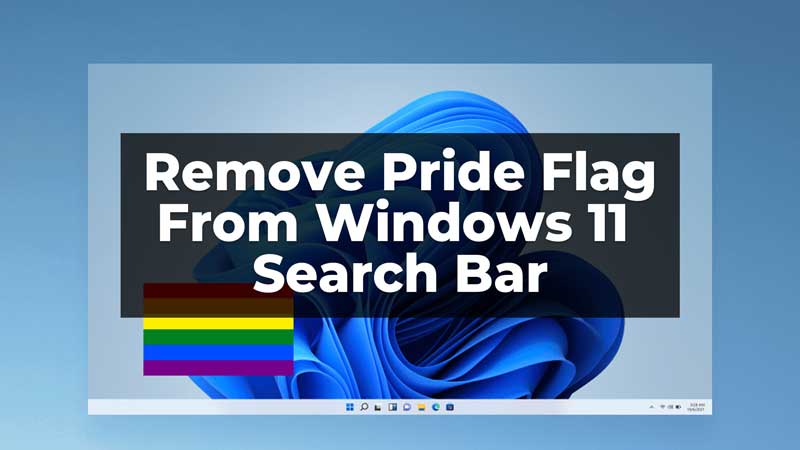
Pride Flags makes its way to Windows 11 Search bar during Pride Month. By default, it will stay in the search bar till the month is over. But in some cases, there is a bug where the flag does not disappear on its own. This guide will help you with steps to disable or to remove Pride Flag from the Windows 11 Search Bar.
2 Ways To Remove Pride Flag from Windows 11 Search Bar
Removing the Pride Flag is very easy and can be done in two different ways. The flag appears in the Search Bar alongside the widget panel in it. The ways to remove the Pride Flag are discussed below.
1. Using the Widgets settings from Task Bar
The easiest way to remove the flag is to temporarily off the widgets panel from the Task Bar. This will hide the Widgets from the Search Bar temporarily. To turn off or toggle off the Widgets from settings follow the steps discussed below:
- Firstly, right-click the Task Bar Menu.
- Then, select the Task Bar Settings.
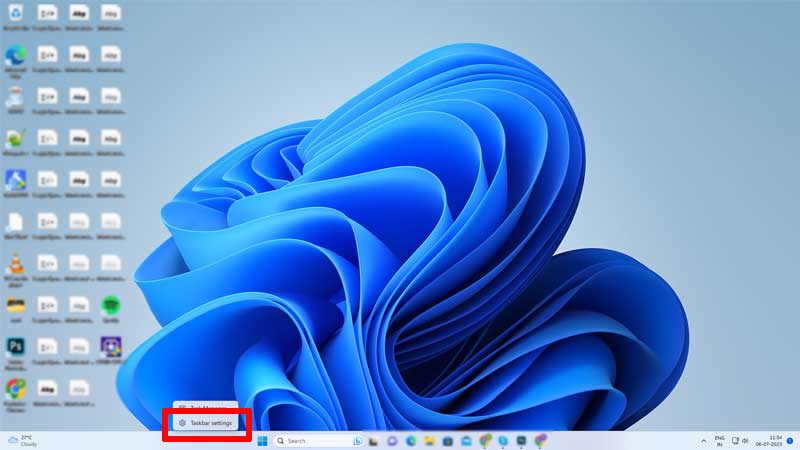
- Now, toggle off/turn off the Widgets.
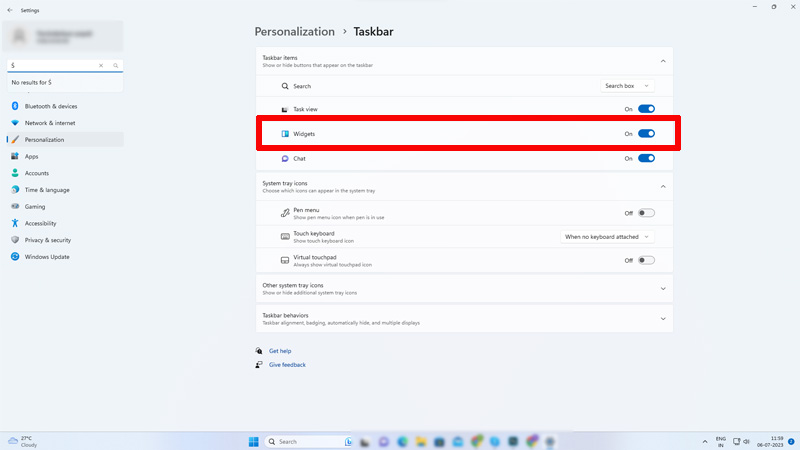
- Finally, it will turn off Widgets temporarily.
Now, when you see the Task Bar again there will be no widgets and this will remove the Pride Flag from the Search Bar too. Next, when you need the widgets again you can turn on them whenever required.
2. Temporarily Uninstalling Widgets
Another way to remove the Pride Flag from the Search Bar can be using Windows PowerShell and temporarily uninstalling the Widgets from the PC. This can be reinstalled whenever required. Follow these steps to uninstall the widgets:
- Firstly, click on the Start menu from the screen or the Windows button on your keyboard.
- Then, search from Windows PowerShell on the Seach Bar.
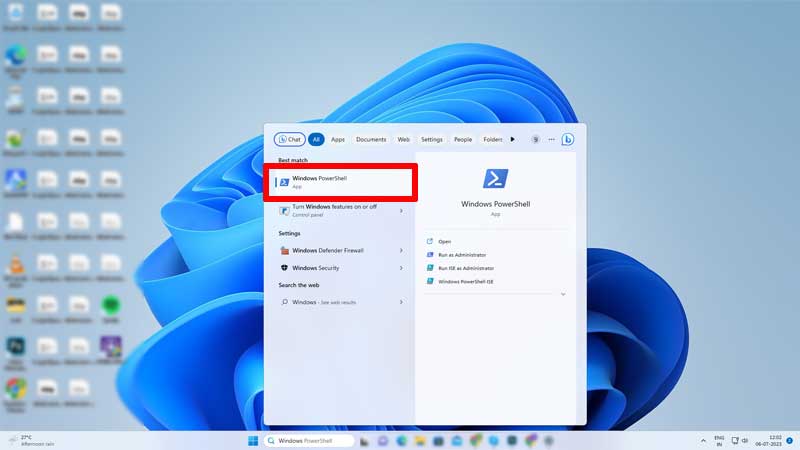
- Then, from the options click on Run as Administrator.
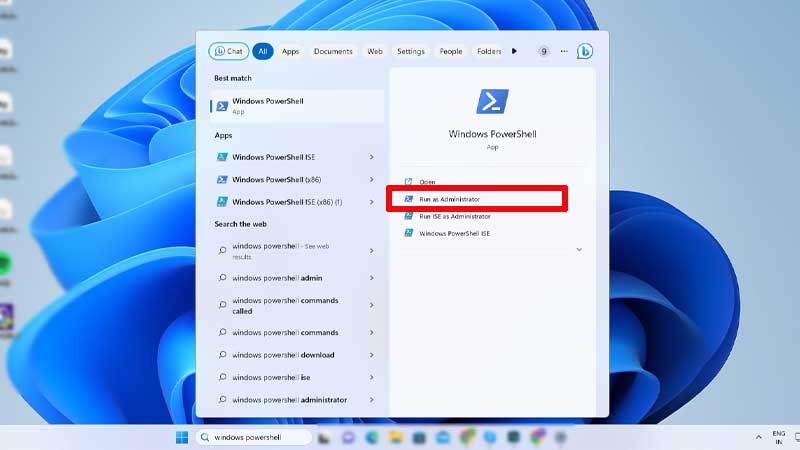
- Next, when the PowerShell opens, type in the command, “Get-AppxPackage *WebExperience* | Remove-AppxPackage” and press Enter.
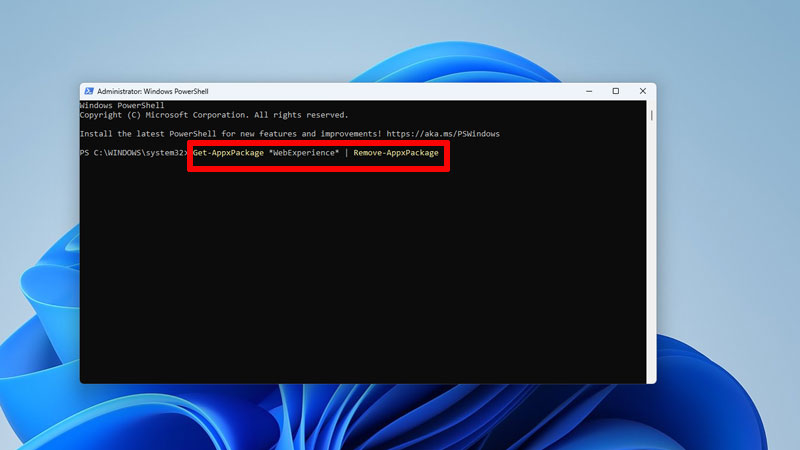
- After the command is run, type in the next command, “winget uninstall –id 9MSSGKG348SP” and then again hit Enter.
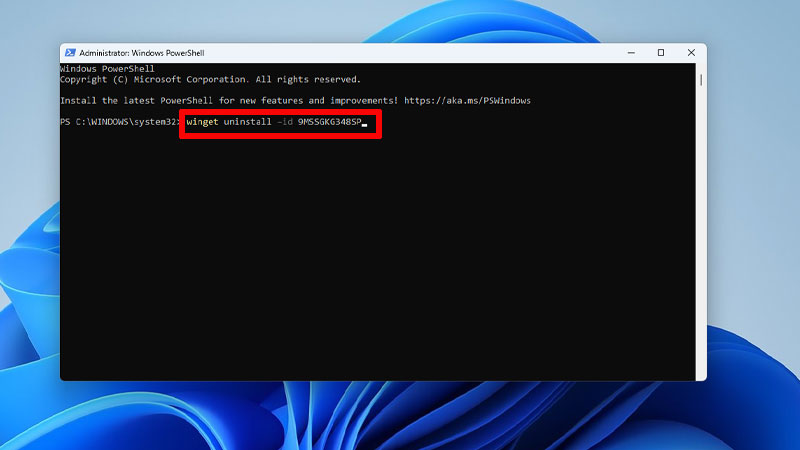
- Finally, restart your PC and this will remove the Widgets and Pride Flag from your Windows 11 permanently.
You can reinstall the widgets from the Command Prompt again after some time when you require it. Also, check our guide on how to Hide/Unhide the Search button from Windows Task Bar.
