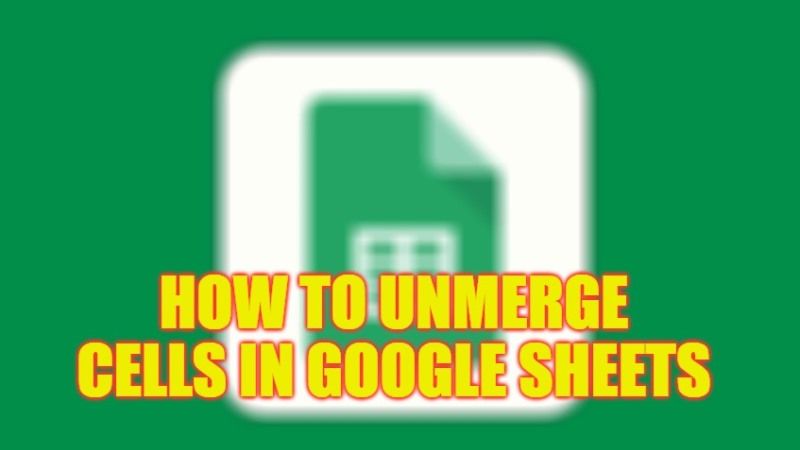If you want to merge cells in Google Sheets, it is a common task that can be easily achieved while working with data. At regular intervals, there are many users who like to combine cells when making labels or headers in spreadsheets. But if you want to unmerge cells in Google Sheets, know that the method is very similar to merging cells. In this guide, you will find out the ways for merging cells in Google Sheets in detail below.
Google Sheets: How to Unmerge Cells (2023)
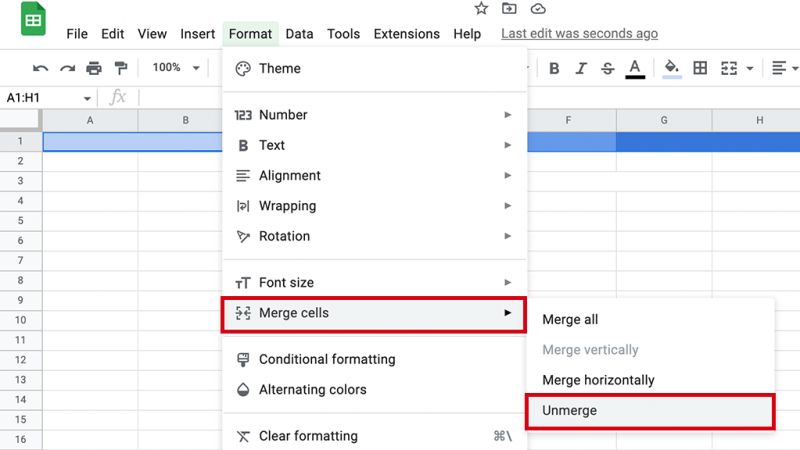
Below we will show you the method on how you can Unmerge All Cells in Google Sheets or just Unmerge particular cells in the spreadsheet.
Steps to Unmerge All Cells in Google Sheets
- First, open Google Sheets.
- Then, select the merged cell in the dataset.
- After that, press Ctrl + A keys together to expand the selection to the full dataset. If you are on Mac then press the CMD + A keys.
- Now, press and hold the Ctrl key and press the A key, on Mac press and hold the CMD key. This will select all the cells in the Google Sheet.
- On the top, click on the Format option.
- Then click on Merge cells and then click on Unmerge from the side menu.
- That’s it, you will now be able to see all the merged cells in the sheet being separated and showing as standalone.
Steps to Unmerge Particular Cells in Google Sheets
- First of all, open Google Sheets.
- Then choose the particular Cell that you want to unmerge by highlighting it.
- After that, from the top click on the Format option.
- Then click on Merge > Unmerge Cells option.
- That’s it, in this way, all the merged cells will be unmerged.
That is everything you need to know about unmerging cells in Google Sheets. While you are here, you might be also interested to know about similar types of guides published on our website TechNClub.com here: How to Combine Text From Two Cells in Google Sheets, and How to Create Pivot Table in Google Sheets.