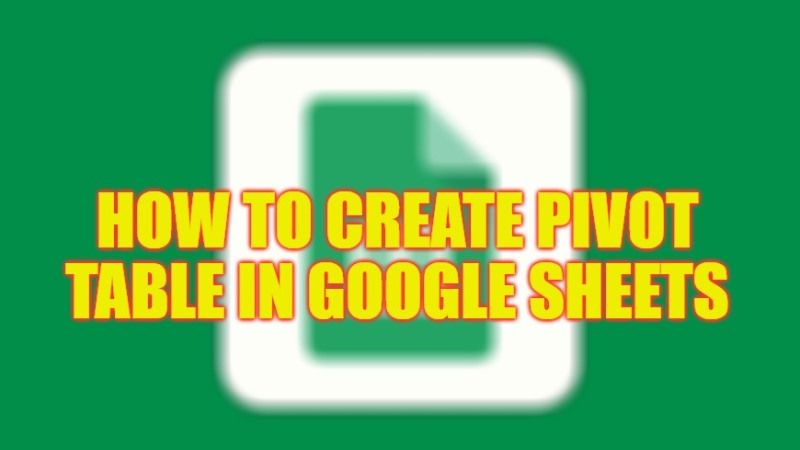
Are you wondering what are pivot tables work in Google Sheets? How to extract useful information from spreadsheets containing structured data in complex form thanks to artificial intelligence and extensive customization possibilities. When working on a spreadsheet containing a large amount of data, it is easy to become disoriented, and it becomes difficult to extract information that is seemingly difficult to correlate values. Pivot tables deal with just this, organizing complex data after choosing the fields and elements that can be used to compose the final report. In this guide, you will learn how to create Pivot Table in Google Sheets in the simple steps below.
Google Sheets: How to Create Pivot Table (2023)
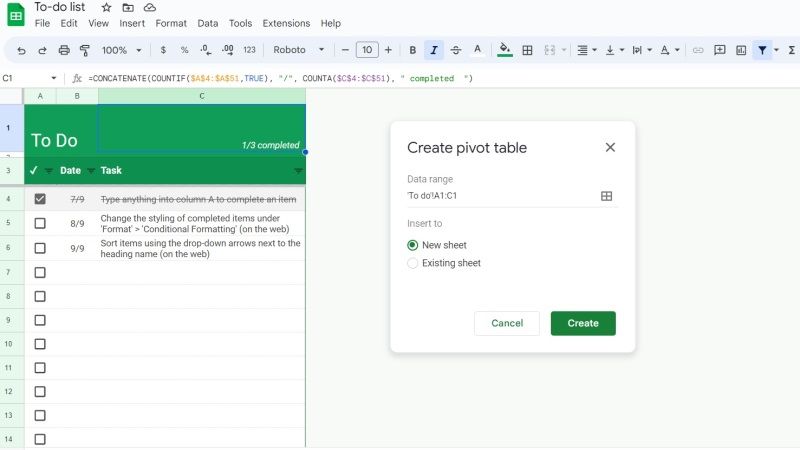
A pivot table allows any user to recognize common patterns among the data contained in the spreadsheet and, in the business environment, make accurate predictions using the extracted information.
Thanks to the pivot tables it is possible to extract useful information from a pile of data with very few clicks, therefore without always having to start from scratch and use formulas. Pivot tables allow you to drastically reduce the time required to produce a complete report and reduce the possibility of human errors.
Making Pivot Table in Google Sheets
Even on Google Sheets, you can create pivot tables in an extremely simple and immediate way, without even having to install a program on your PC, here are the steps:
- First of all, go to the Google Sheets page.
- Log in with a Google account (Gmail or the account created for the Google Play Store on an Android smartphone is also fine).
- Now, just choose the Cells with the source data you would like to use.
- Note that each column should have a header.
- On the top, there is a menu where you need to click on “Insert”.
- Then click on “Pivot Table”.
- Now, press the pivot table sheet to open it unless it is not open already.
- Finally, there will be a side panel next to “Rows” or “Columns”, here you need to click on “Add” and simply select a value. This way your pivot table will be created.
That is all you need to know about how to create Pivot Table in Google Sheets. If you are searching for similar types of Google Sheets Guides, check out our other articles here: How to Merge Cells in Google Sheets.
