Apple’s iOS security features are good, protecting your privacy and data. But it can backfire too, especially in a situation where you forgot your iPad’s or other iOS device’s passcode and repeatedly tried to enter the incorrect passcode. This can lock your device. Hence, if you want to unlock your iPad because you forgot the passcode, this guide will help you.
iPad: How to Unlock It when you Forgot the Passcode (2023)
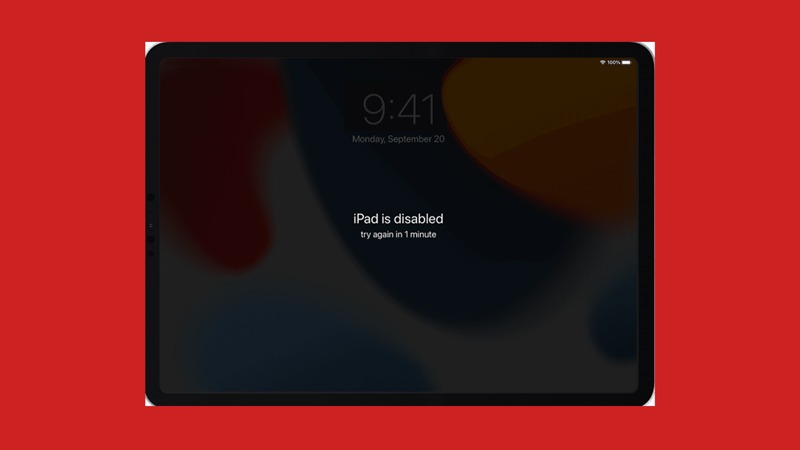
The only method to unlock an iPad when you forget the passcode is by factory resetting the device, and the steps vary for iPads with or without Home button models. Hence, here are some steps to follow to unlock your iPad:
Unlock iPad with the Home button when you forget the passcode
- Turn off your iPad with the Home button by pressing and holding the top button unless the power slider appears and swipe the slider.
- Press and hold the Home button, and your iPad will turn on in recovery mode.
- Now connect your iPad to your PC or Mac with the USB cable.
- If you are using a Mac, locate your iPad device using the ‘Finder’ tool. If using Windows PC, select your iPad device from iTunes.
- When the ‘Restore and update’ pop-up message appears, select the ‘Restore’ option.
- The restoration process will finish in a few minutes and then set up your iPad device to start using it again.
Unlock iPad without the Home button
- Press and hold any Volume button and the top button together to access the power slider.
- Swipe the power slider to turn off your iPad.
- Now press and hold the top button until the recovery screen appears.
- If the trick doesn’t work, turn off your device, and repeat the process until the device opens in recovery mode.
- Once your iPad is in recovery mode, connect it to your PC or Mac with the USB cable.
- On Mac, locate your iPad using the ‘Finder’ tool, or on your Windows desktop, select your iPad using the iTunes app.
- Now, wait for the ‘Restore and Update’ window to appear and select the ‘Restore’ option.
- The restoration process will be complete in a few minutes, and now you can set up your iPad device to start using it again.
Note that when you factory reset your iPad, you will lose all the data on your device. Hence, we recommend having a backup of all the data on your iCloud before factory resetting.
That’s everything covered on how to unlock an iPad when you forget the passcode. Also, check out our other guides like How to set up iPad for Child or How to fix iPad not charging issue.
