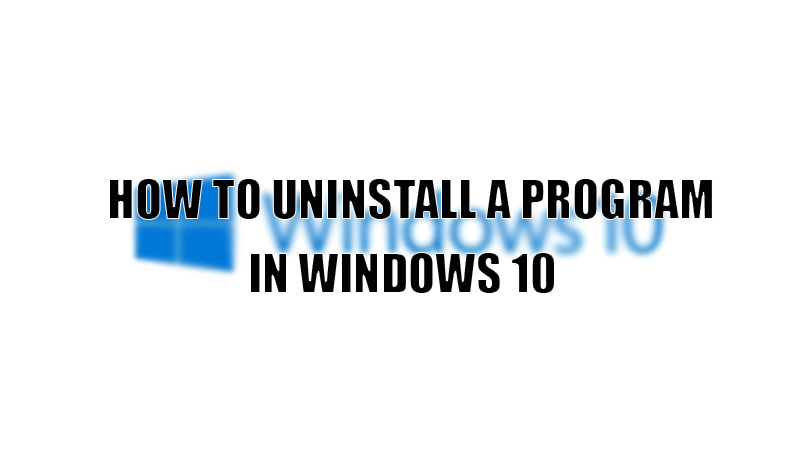
Computers have become a part of our daily routine. Due to this, we store almost everything on our phones and PC. But this behavior consumes lots of storage and then it slowly affects the performance of our computer. Hopefully, Windows has an in-built feature that helps you to clear the clutter on your device. So, today in this guide I am going to explain how to uninstall programs on Windows 10.
Steps To Uninstall a Program on Windows 10
Uninstalling a Program on your Windows 10 PC is easy and can be done in three different ways. All the ways are discussed below in this guide.
Uninstall a Program From Windows 10 Using The Start Menu
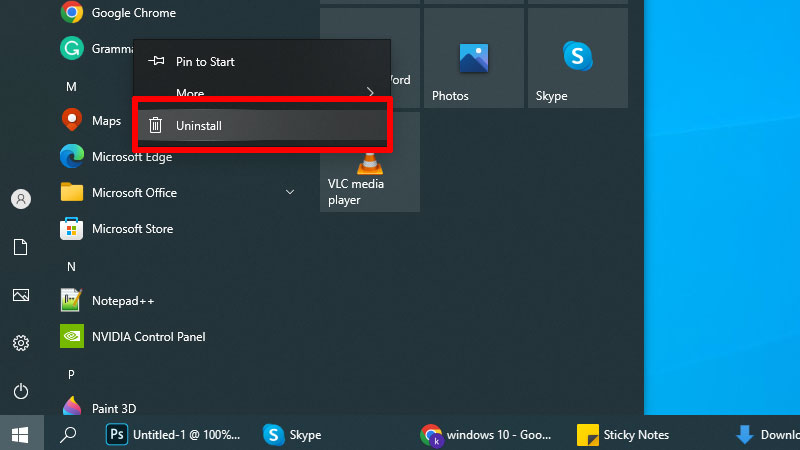
You can easily uninstall a program from your Windows computer’s Start Menu by following these steps:
- Press the “Windows” button on your keyboard to open the “Start Menu“.
- Now find the app you want to uninstall and right-click to open the action menu.
- After this, select “Uninstall” in the action menu.
This is how you can uninstall a program from the Start menu of your Windows 10 computer.
Uninstall a Program From Windows 10 Using Control Panel
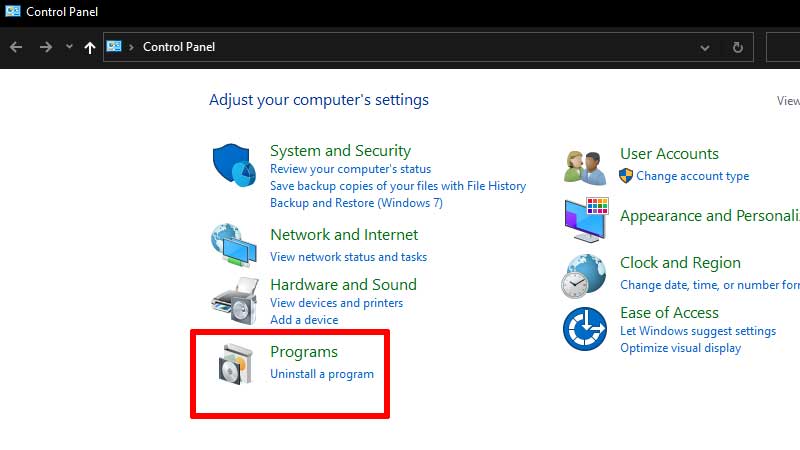
You can completely uninstall a program by using the Control Panel of your computer, here are the steps:
- Open the “Control Panel” by searching “Control” in the search bar.
- In the “Control Panel“, select the “Program” section.
- In the next window, you will see a list of all the programs installed on your device.
- To uninstall a program, you just need to right-click on the program and select “Uninstall“.
This will completely uninstall a program from your Windows 10 PC.
Uninstall a Program from your Computer using Settings App
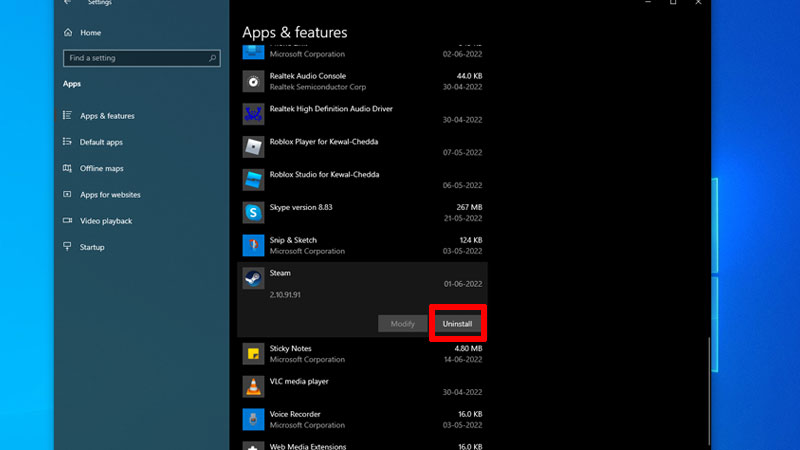
You can Uninstall a Program from the Settings app of your computer using the below-mentioned method:
- Open the “Settings” app on your computer by pressing the “Windows + I” shortcut key.
- Go to the “Apps” Section.
- In the “Apps” section, scroll and find the apps you want to remove from your device.
- To uninstall a program, just click the app to expand for options and then select “Uninstall“.
This is all you need to know on how to uninstall programs in Windows 10. If you want to increase your computer’s performance then here is a guide on Boost Your Windows 10 Performance- With Simple Hacks In Just 5 Minutes.
