You are probably using rows or columns to do intermediate calculations in a Google Sheets spreadsheet. Knowing how to unhide rows in Google Sheets can optimize your work, after all, having multiple rows on the screen can help you to input as much data as possible. So, in today’s quick tutorial, we’ll teach you the easiest way to do this, as well as let you know about the hotkey or shortcut keys that perform this process quickly.
Google Sheets: How to Unhide Rows (2023)
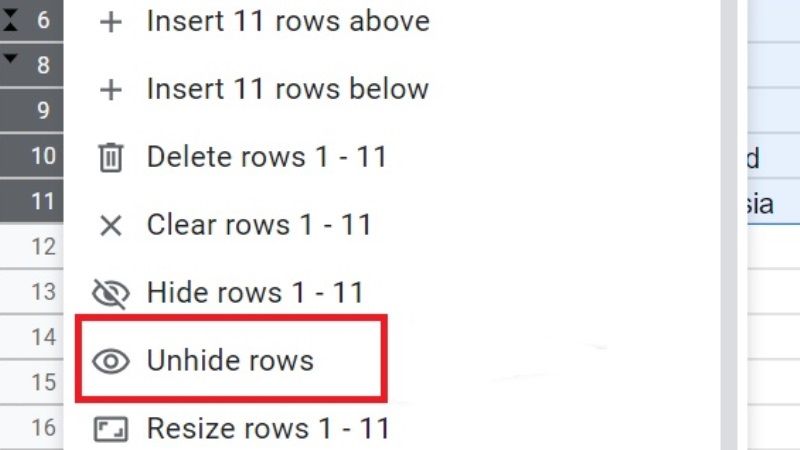
There are many ways you can use to unhide rows in Google Sheets, you will find all the methods that will help you to see rows in the spreadsheet below.
1. How to Unhide Rows in Google Sheets by using CTRL + SHIFT + 9 keyboard shortcut
- First of all, open a new Google sheet or you can also open any existing sheet that has hidden rows.
- After that pull your cursor and select the row headers.
- Next, you need to press the CTRL + SHIFT + 9 keys together on your keyboard.
- Finally, you will now be able to see the hidden rows in the Google Sheet now.
2. How to Unhide Rows in Google Sheets Using the Arrows
- First, you need to open a new Google Sheet or an existing one that has hidden rows.
- After that, click on the arrows on the left side.
- Under the row heading, you will be able to see a few “up and down arrows” that will be located above and below the hidden rows.
- Simply press on any row from up or down to unhide or show the hidden rows. For example, the hidden rows will be shown when you click any of the highlighted arrows.
3. How to Unhide Rows in Google Sheets By Choosing Unhide Rows option
- Once again, open a new Google sheet or an existing one with the hidden rows.
- After that, select the rows with data in them. To do this, you need to pull the cursor from the row heading and select all the rows that have all the data.
- Finally, make sure that the row heading is selected, and then right-click anywhere in the sheet and select the option “Unhide rows” from the menu that opens. This way you will be able to see all the hidden rows quickly.
That’s all there is to know about how to show rows in Google Sheets. In the meantime, do not forget to check out our other guides here: How to Create a Pie Chart in Google Sheets, and How to Password Protect Google Sheets.
