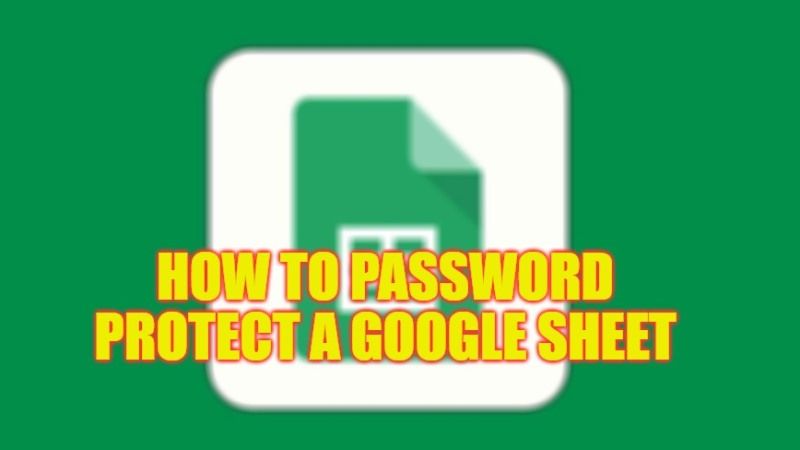
When you create a new spreadsheet on Google Sheets, you will be tempted to share it with your collaborators. Thus, your recipients will have access to your active sheet and will have the right to modify the sheet. Without any problem, they will be able to do a Search, format your table to make a conditional layout, or even create a pivot table. But every once in a while, the spreadsheet contains information that you don’t want to disclose. Therefore, in this guide, we will tell you how to password protect Google Sheets in detail below.
Google Sheets: How to Password Protect (2023)
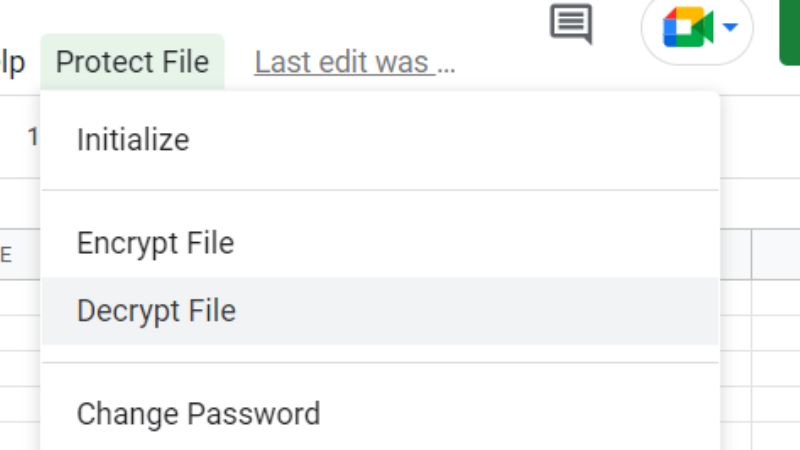
In order to control a Google Sheets file shared with other people, it is possible to protect a spreadsheet, a workbook, or simply a range of cells with a password. It is an ideal way for protecting access to certain cells. We have prepared a tutorial for you below and after following all the steps, you will have plenty of time to copy and insert the data into another Google Sheets file, for practice purposes.
- First of all, go to the Skipser website on your Google Chrome browser and download the ProtectedSheet template.
- After that, type your data in its third row forward.
- Now you need to go to Tools.
- Then choose Script Editor.
- A new window will open.
- Now, click on the drop-down menu next to the Deploy option.
- Then click on the option “Manage deployments”.
- Next, in the Setup section, you have to click on the option “Create deployment”.
- Then click the Deploy button.
- Now you have to simply Authorize access. This way you have password protected your Google Sheets, but you still need to encrypt the same spreadsheet.
- So, launch the same Google Sheet again.
- Then click on the “Protect File” option from the top menu.
- You will come across a drop-down menu, here you need to choose the option “Encrypt File”.
- A new window will pop up again, here you just have to enter a password to protect the sheet and click the OK button.
- Finally, the password will be set in this way and to open the same Google Sheet you will have to use the same password.
That is all you need to know about how to password protect your Google Sheets. While you are here, do not forget to check out similar types of Google Sheets Guides only on our website TechNClub.com: How to Identify Duplicates in Google Sheets, and How to Create Pivot Table in Google Sheets.
