There might be many reasons to enable website pop-ups, from making sure complicated functions work properly, including professional and educational services, to simply wanting to see everything a reputable website has to offer. It can be really frustrating when you are looking for a pop-up window and your browser has silently blocked it. Therefore, in this guide, I will explain to you how to unblock pop-ups on Mac Ventura in the Google Chrome browser below.
Mac Ventura: How to Unblock Pop-Ups in Google Chrome
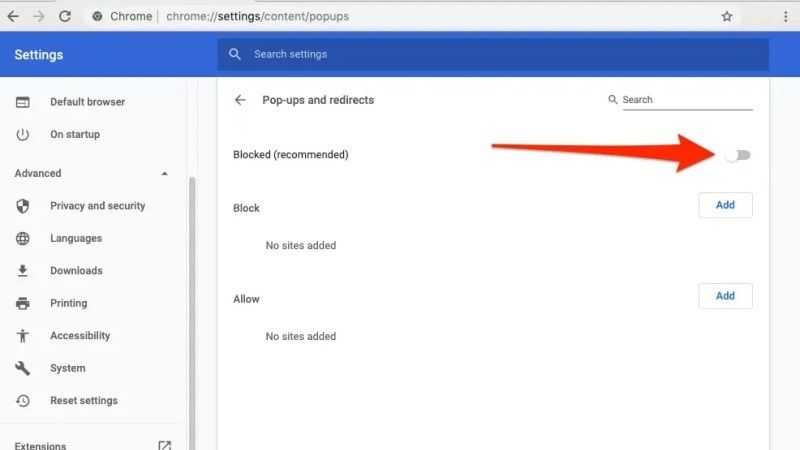
If you use Google Chrome on your Mac system, by default the web browser blocks it and you will not be able to see it. But, for any reason, if you want to allow pop-ups in Chrome on your Mac Ventura, it is very easy to change the settings. Follow the steps given below on how to allow pop-ups in Google Chrome on macOS Ventura.
How to Enable Pop-Ups in Chrome on Mac
- First of all, launch the Google Chrome browser on your Mac Ventura.
- Then click on the three dots, which is located in the top right corner.
- Select Settings in the drop-down menu.
- Go to the bottom and select Advanced.
- If Advanced is not there, then click on Privacy and security on the left sidebar.
- On the right side, click on Site Settings.
- Navigate to the bottom and then select Pop-ups and redirects.
- Finally, under “Default Behaviour” choose the option of “Sites can send pop-ups and redirects”. Also, you can try to specifically block or allow any individual sites below these options.
In addition, it is also possible to automatically allow pop-ups from any website you visit on Google Chrome on Mac. After opening a website on Chrome, if it blocks pop-ups, you will be able to see a small icon in the URL/Address bar called Pop-Up Blocked, which will look like a window with an “X” on it. All you have to do is just click on this icon and select to allow the pop-up or select to allow pop-ups from that website altogether.
That is everything you need to know about how to unblock pop-ups on Mac Ventura in Google Chrome. If you are interested in more Mac Ventura Tips and Tricks, check out our other guides only on our website TechNClub.com: How to Delete Bookmarks on Mac Ventura, and How to AirPlay from Mac Ventura to TV.
