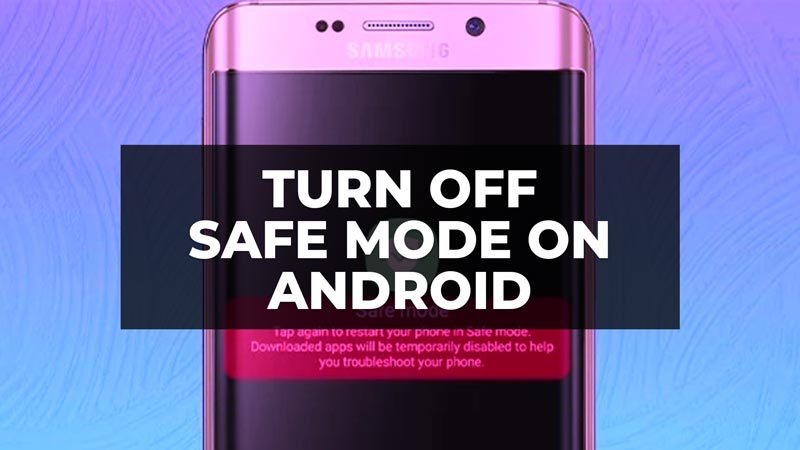
Android phones now make up the majority of devices currently in circulation, also thanks to the great variety of manufacturers who rely on the open-source operating system. We use Android phones for different tasks and therefore it is vital that they always perform at their best. Among the many features of Android, we find one unknown to most users. We are talking about Safe Mode. In this tutorial, we will take a closer look at what Android safe mode is, what it is for, and how to turn it on in detail below.
What is Android Safe Mode?
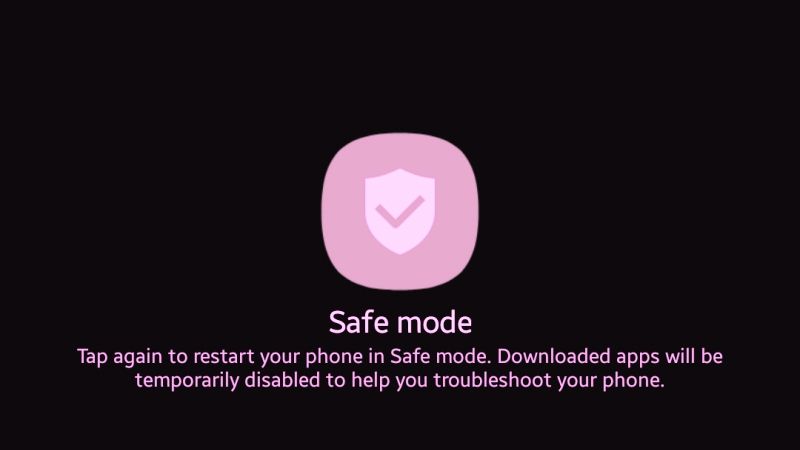
Safe Mode on Android devices is the easiest way to troubleshoot your Android phone or tablet because it cleanly shuts down third-party apps. This means that in safe mode, the device does not run any processes resulting from third-party apps and services.
If you notice a significant performance boost when booting into Safe Mode, there’s a good chance that one of the third-party apps you have installed on your phone or tablet is causing major issues with your device.
Clearly, the safe mode does not allow you to understand exactly which app is offending to cause problems. In this case, it could be useful to carry out an online research to understand if one of the third-party apps installed is causing problems for a good number of users.
Android: How to Turn ON Safe Mode (2023)
Now let’s see how to enter the safe mode of Android with the phone turned on. This is the simplest procedure. Let’s see how to do it below:
Press and hold the power button on your Android device until the shutdown options appear.
Touch and hold Power off.
Press and hold Power off until you see Restart to safe mode.
Confirm your choice with OK.
How to Enter Safe Mode when device is OFF
You can also try to boot into safe mode if your Android device is off. Let’s see how to do it below:
- Press and hold the power button until your device logo appears.
- Press and hold the Volume Down button when you see the logo appear.
- Keep holding Volume Down until the device boots up.
The procedure we have just described may vary slightly depending on the model of the Android phone or tablet you have.
That’s all there is to know about how to enable safe mode on Android. In the meantime, do not forget to check out similar types of Android Guides only on our website TechNClub.com here: How to Use an Apple Watch with Android phone, and How to Uninstall Zedge App from Android and iOS.
