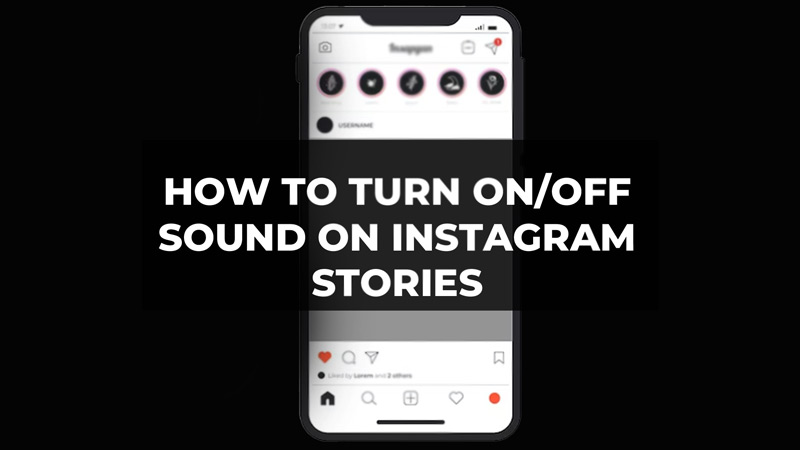
One of the best features of the Instagram app is the Stories that users can post to share their daily lives or achievements. Meta also took the feature to another level by allowing users to add background music to their stories. Users can also disable sound on Instagram Stories according to their preferences and decide what they want to hear. However many users are unaware of how to turn ON/Off sound while watching Instagram stories. In this guide, we will give you step-by-step method how to do the same.
Steps to Turn ON/Off Sound on Instagram Stories

It is very easy to enable or disable sound while watching Instagram stories. New users may not be aware of the functions and would need some guidance to mute Instagram stories. However, there is no direct function like reels where you can tap on the sound icon located at the bottom right corner of the post to mute and unmute. Here’s how you can turn ON/OFF background songs on Instagram Stories.
- Launch the Instagram app on your device.
- Then, open the Stories posted by your Instagram friends.
- Use the volume keys to increase or decrease the volume of the stories.
- To completely mute the story press and hold the Volume Down button till you are unable to hear the sound.
- To turn on the sound again press the Volume Up key.
Another way is to keep your phone in Silent mode. When your phone is on Silent the sound on Instagram stories is automatically turned off. Disabling Silent mode will turn on the sound on Instagram stories.
That’s how you can turn on and turn off sound on stories that you don’t like on Instagram. The steps are the same for Android and iOS devices. Apart from this, many users are also experiencing new problems where the sound on Instagram stories plays regardless their mobile is on Silent mode or not. In this case, try updating the Instagram app if available or delete and reinstall it.
Hope you found this guide of some help. If you liked this guide then check out our other articles dedicated to Instagram like How to Fix Instagram Keeps Logging Out Issue and How to Fix ‘There was a problem logging you into Instagram’ Error only on TechnClub.
