
If you have recently bought an iPhone 14 and you are having trouble activating iMessage with your phone number, don’t worry, as you are not alone. This issue is commonly reported by users and can be very frustrating especially if you are used to using iMessage for your day-to-day communication. In this guide, we will explore some of the common causes of this problem and how to turn on iMessage on your iPhone 14. From outdated software to network issues, you will find all the factors that could prevent iMessage from working properly on your phone number, and provide a practical solution for getting this important feature back on your iPhone.
iPhone 14: How to Turn ON iMessage (2023)
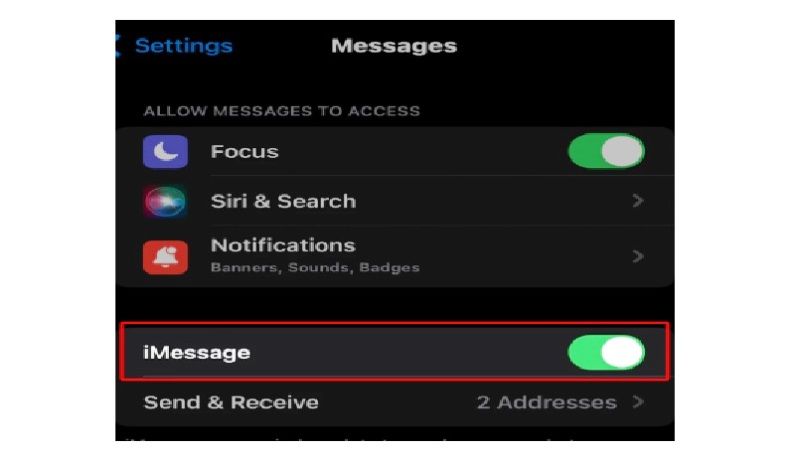
If you are having problems with iMessage and cannot turn it on using your SIM card on iPhone 14, verify the various troubleshooting steps below to fix the issue right now:
- Verify your phone number: First, make sure you have selected the correct phone number to activate Message on your iPhone 14. Check your Phone Number setting in the Messages section of your phone settings.
- Check your internet connection: iMessage requires a working internet connection to activate. Make sure you are connected to a Wi-Fi network or have an active data plan.
- Update your operating system: There may be a compatibility issue between your operating system version and iMessage. Make sure you have the most up-to-date version of your iOS operating system on iPhone 14.
- Contact Apple Support: If you’ve checked all of these points and the problem persists, contact Apple Support for assistance. They may be able to pinpoint the specific problem with your account or provide you with a workaround to activate iMessage on your phone number.
How to Enable iMessage on iPhone 14
- On your iPhone 14, tap on the Settings app to open it. You will find the same icon on the Home Screen of your iPhone in a gear-shaped icon.
- Under the Settings menu, navigate to the bottom until you find Messages, just tap on it to open the same option.
- Under Messages, scroll down a little and tap on the toggle button next to iMessage to turn it on.
- That’s it, now you will be able to send and receive messages as Message on your iPhone 14.
That’s everything you need to know about how to enable iMessage on your iPhone 14. While you are here, you might be also interested in similar types of iMessage Guides only on our website TechNClub.com here: How to fix iMessage Activation Unsuccessful Error on iPhone 14, and How to get New iMessage Stickers on iOS 17 Beta.
