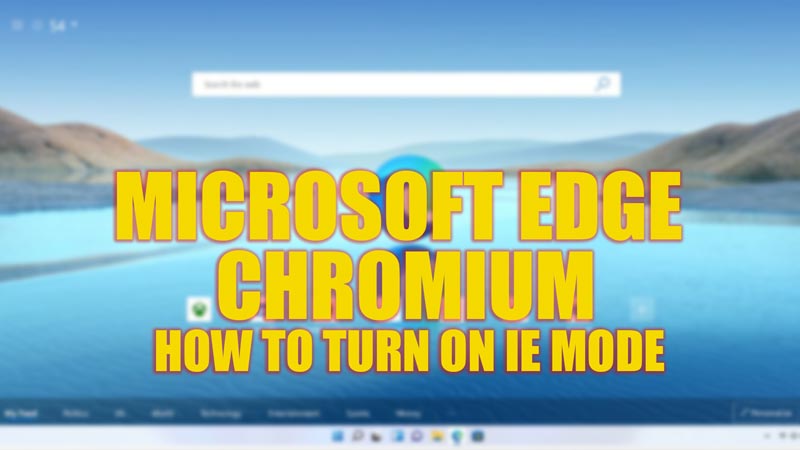
Microsoft Edge Chromium is a modern web browser of Microsoft that supports most of the latest web standards and features. However, some websites may still require Internet Explorer (IE) to function properly. Since there’s no way to install Internet Explorer on your Windows desktop, you can use IE Mode in Microsoft Edge Chromium, which allows you to open a website using the IE rendering engine without leaving your Microsoft Edge browser, and you can do it with the help of this guide.
Microsoft Edge Chromium: How to Turn on IE mode
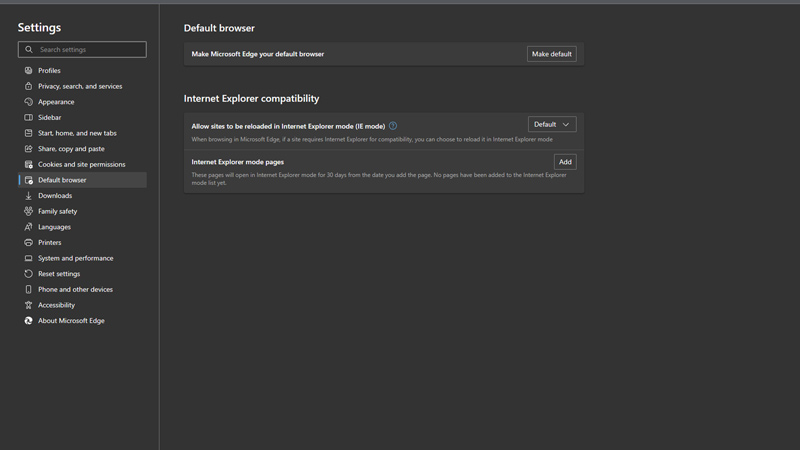
You can turn on IE mode on your Microsoft Edge Chromium web browser by following these steps:
- First, update your Microsoft Edge Chromium browser to the latest available version. You can check for updates by clicking on the three dots icon in the upper right corner of the browser window and selecting Settings > About Microsoft Edge.
- Now click on the default browser tab from the left panel of the screen.
- This will take you to the default browser settings page of your Edge browser.
- Here, select the ‘Allow’ option from the drop-down next to the ‘Allow sites to be reloaded in Internet Explorer mode (IE mode)’ tab under the ‘Internet Explorer Compatibility’ section.
- Finally, an option will appear asking you to restart Microsoft Edge to make changes, click the ‘Restart’ button, and your Microsoft Edge will become enabled for IE Mode.
How to use Internet Explorer mode
- Open your Microsoft Edge browser on your Windows desktop and open the website you want to view in IE mode.
- Now click the three-dots icon in the top-right corner of your Edge browser screen and a menu will open.
- Then select the ‘Reload in Internet Explorer mode’ option from the menu.
- This will refresh the web page, and you will view the webpage in IE mode.
- To exit IE Mode, click the ‘Exit Internet Explorer mode’ from the same menu on your Microsoft Edge browser.
That’s everything covered on how to turn on IE mode in Microsoft Edge Chromium. Also, check out our other guides, such as How to Enable and Install Internet Explorer 10 in Windows 11 or How to fix Microsoft Edge won’t open on Windows error.
