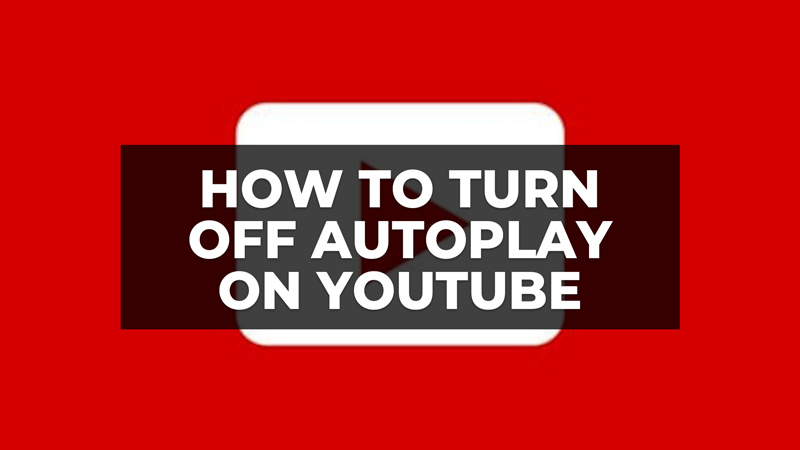Do you want to disable automatic playback of YouTube videos from your multiple devices? Then follow this simple guide to find out how to stop videos from starting automatically on YouTube. The automatic playback function on YouTube allows you to automatically start the videos present in a playlist or the videos associated as related or even the videos that YouTube considers similar to your tastes by analyzing, for example, your favorites or the history of videos watched. So, read the full tutorial below to turn off YouTube autoplay on Android, iPhone, PC, and Mac.
How to Turn Off Youtube Autoplay on Android, iPhone, PC and Mac (2023)
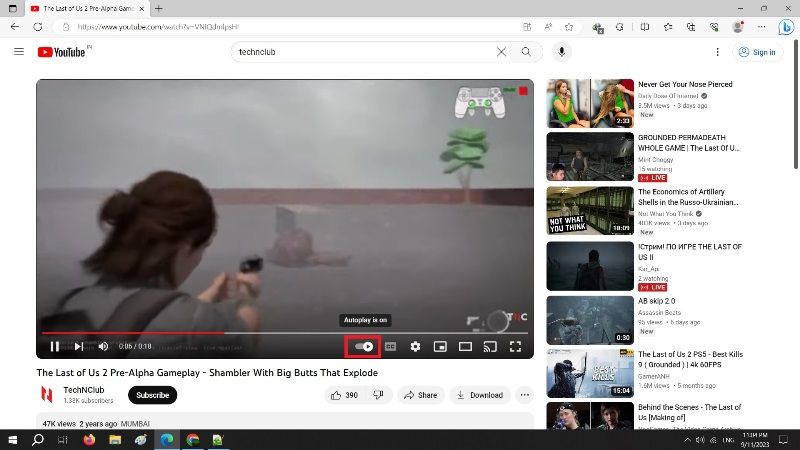
Automatic video playback on YouTube should already be stopped by default if you are connected to a 3G or 4G network while it may be activated on a Wifi network always. This is because often using the 3G/4G network generates data consumption which could affect your mobile data plans as well as cost you a lot if you don’t have a subscription plan that includes navigation.
To stop the automatic playback of videos on YouTube, you can act on the appropriate icon that you find on the YouTube video screen itself.
- Once you open a video on YouTube on your device, you need to click on the gear icon located in the bottom corner of the video player.
- Once selected, some settings will appear.
- Select Off next to the Autoplay option to stop it.
- The operation is identical for Android, iOS, PC and Mac.
Note that the autoplay feature will be disabled until you do the same operation to enable it again. If you are connected to YouTube via your account, this information will remain saved even during subsequent accesses. However, there is a different story if you haven’t logged in to Youtube. In this case, deactivation may skip the next time you connect to a YouTube account or change the device. Likewise, if you are browsing via a browser in anonymous mode.
That’s everything there is to know about how to turn off YouTube autoplay on Android, iPhone, PC and Mac. In the meantime, check out our other YouTube Guides, only on our website TechNClub.com: How to Use Sound Equalizer on YouTube Music, and Download YouTube Videos with High quality.