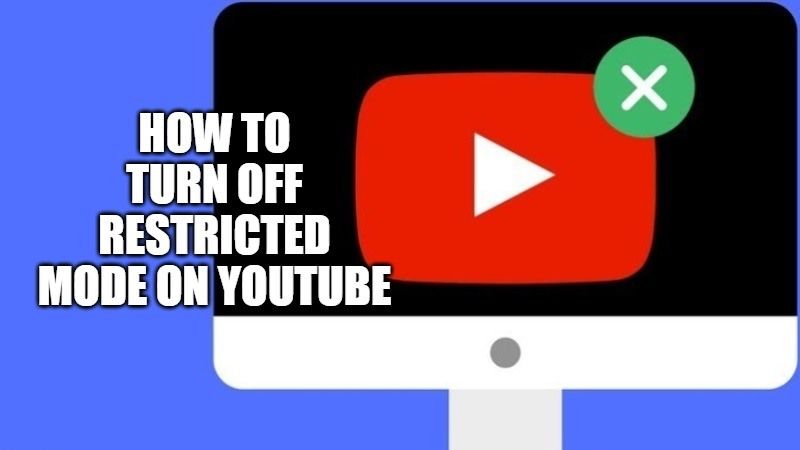To help make the platform safer for kids and teens to enjoy, YouTube also restricts certain types of content that it considers mature or potentially dangerous to be available only to adult users through what is called YouTube’s restricted mode. This mode is no doubt very helpful to clear out displeasing videos from your account, but you may want to turn it off at certain times. So, in this tutorial, let us find out how to turn off Restricted Mode on YouTube.
How to Turn Off Restricted Mode on Youtube in 2023
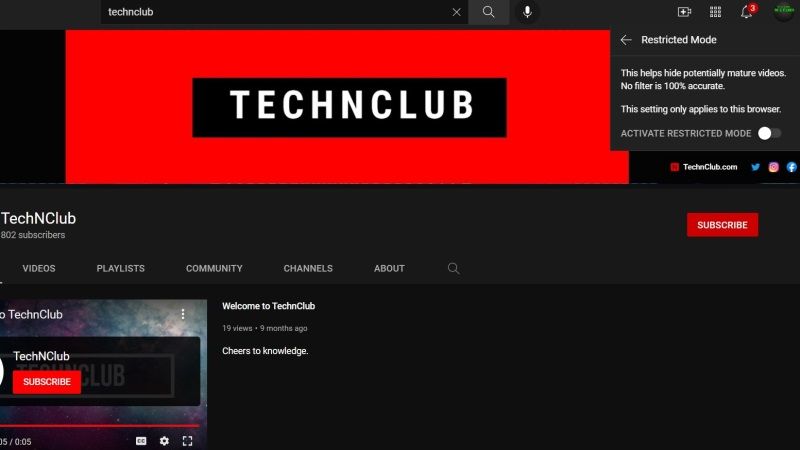
YouTube is a platform with content that everyone can use. This assumption, however, is not synonymous with safe content. There is no doubt that the restricted mode on YouTube is a very useful feature for anyone who wants to hide certain types of content from account users. Let’s see together what it is and how to enable or turn off Youtube restricted mode on your computer or Android and iOS devices.
How to Disable Restricted Mode on Android and iOS Devices:
- First, you need to open YouTube app on your iOS or Android devices.
- After that tap on your profile picture which is located at the top right corner of the screen.
- Now tap on Settings.
- On your Android phone, click on the General option and then scroll down to the bottom and click toggle the “Restricted Mode” option to off.
- On your iOS devices, you simply need to toggle the “Restricted Mode” option to Off.
- That’s it.
How to Disable Restricted Mode on a computer:
- First, you need to open YouTube app on your iOS or Android devices.
- After that tap on your profile picture which is located at the top right corner of the screen.
- Now tap on Settings.
- On your Android phone, click on the General option and then scroll down to the bottom and click toggle the “Restricted Mode” option to off.
- On your iOS devices, you simply need to toggle the “Restricted Mode” option to Off.
That’s it.
And that’s everything you need to know about how to turn off Restricted Mode on YouTube. While you are here, do not forget to check out our other guides on How to fix an Unhandled Error Has Occurred on YouTube, and How to play YouTube Videos in the Background on Android devices using VLC.