
One of the largest and best streaming and entertaining platform in the world is YouTube. There are billions of YouTube users throughout the world. You will get each type of video content like happy, emotional, love, comedy, live reality shows, and many more.
Still, there is a huge number of people who use YouTube to listen to songs, commentary, podcasts, etc. There is a drawback of YouTube that you have to wait on their page till your content is over, but waiting for hours on that same page doesn’t sound good. But playing your content in the background and simultaneously using another app is the best feeling ever.
YouTube has made this possible after listening to its audience request. Only you have to pay for its background play service. If you wish not to pay for this service then you can try these tricks to play YouTube videos in the background.
Play YouTube Videos In The Background – Only For Andriod Device
These tricks may not work on some android devices. If it doesn’t work then you can try the other method which will work definitely,
Play YouTube Video At Background
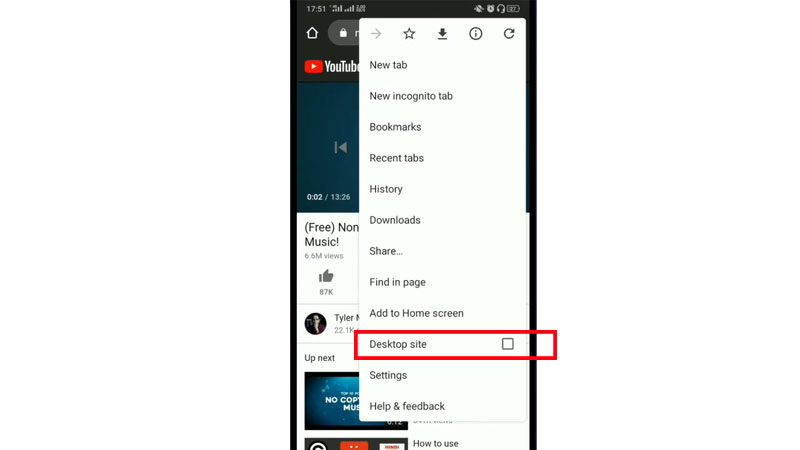
- Open Google Chrome browser and search for YouTube.com
- Now tap on three vertical dots at the top of your screen and choose the desktop site option
- Search for whichever content you want and play it.
- Then on the next page, your video will start playing. Exit to the Homescreen and you will notice that your video has stopped playing.
- Now pull down your Notification shade and you will see the media controls of that YouTube video, just tap on the play button.
Finally, you have succeeded in playing the YouTube video in the background. As I said before this hack doesn’t work then you can go for the next trick.
Play YouTube Video In Background Via VLC Media Player
This trick will work definitely on every Android device, but it’s not meant for IOS users.
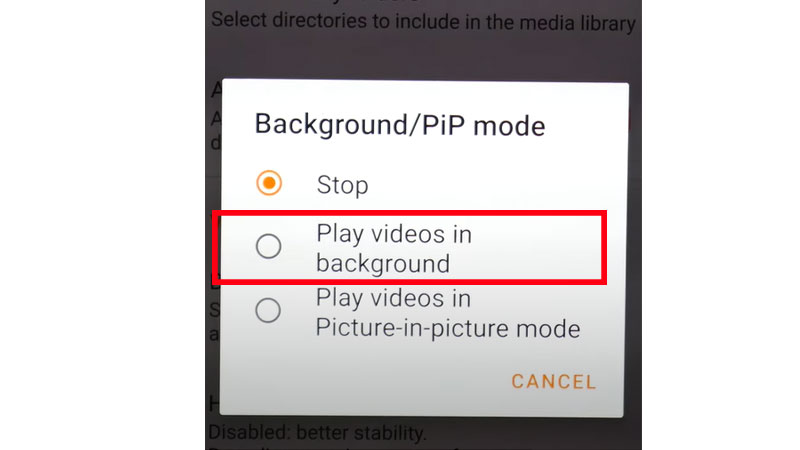
- Download the VLC Media Player application on your Android Device from Google Play Store
- Head towards YouTube and open the video which you want to play in the background
- Tap on the three dots placed under that video, and choose the Share option
- Tap on the VLC icon to play video in VLC
- Once your video starts playing in the VLC media player, tap on three dots placed in the bottom right corner of your screen.
- A short menu will appear and then Tap on Play as audio option.
Now you can freely listen to your favorite songs, match commentary, podcasts, and more without any tension via YouTube.
