The Now Playing feature of Apple Watch Series 8 allows you to control audio playback on your smartwatch of songs played on iPhone and other devices. As soon as we start playing a movie, a song, or another multimedia element, the “Now Playing” screen appears on the Apple Watch and from here we can precisely control the playback of the multimedia element. This function of the Apple Watch is useful but there are cases where we may, for various reasons, not want any control from the wrist. So, in this guide, you will learn how to turn off Now Playing on your Apple Watch Series 8 in detail below.
Apple Watch Series 8: How to Turn Off Now Playing (2023)
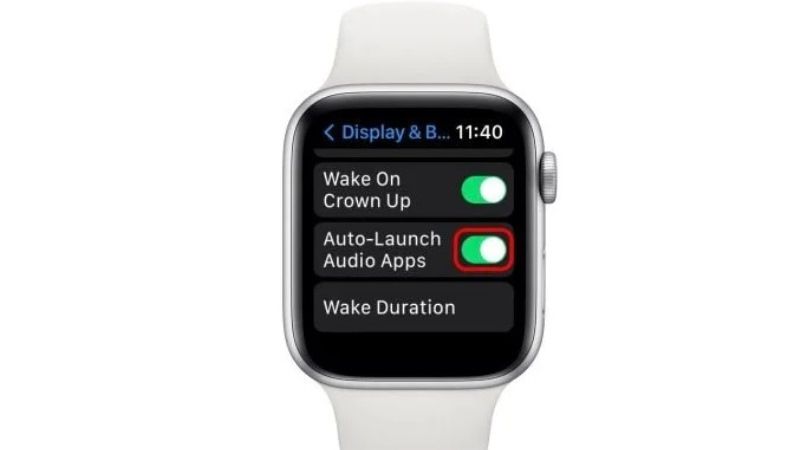
There are several ways to disable the “Now Playing” feature on your Apple Watch Series 8: by using the Watch app on your iPhone or directly from the Apple smartwatch. Follow the steps given below to turn off the “Now Playing” feature on your Apple Watch.
Disable the “Now Playing” Feature on Apple Watch
To disable the Now Playing function in question from Apple Watch, follow the procedure given below:
- Open Settings on Apple Watch (tap on the cogwheel icon)
- Go to the bottom and select Display & Brightness.
- Again, just navigate to the bottom and toggle the switch to turn off the “Auto-Launch Audio Apps” option. Once the toggle button turns in grey color, it means that the setting is turned off.
Turn Off the “Now Playing” Feature via the Watch app on iPhone
- First, launch the Watch app on your iPhone.
- Then tap on the My Watch tab at the bottom left corner.
- Navigate to the bottom and tap on Disable & Brightness option.
- Finally, select the option to turn off “Auto-launch Audio Apps”.
That is all you need to know about how to turn off the Now Playing feature on Apple Watch. In the meantime, do not forget to check out similar types of guides on Apple Watch only on TechNClub.com: How to Install Apps on Apple Watch 8, and How to Accept Walkie Talkie Invite on Apple Watch Series 8.
