iCloud is a type of virtual cloud that can be used for storing personal data and synchronizing it on all your Apple iOS devices. You can therefore keep photos, music, documents, videos, and contact information and easily access them from your Mac, iPhone, iPad, and so on. But, not everyone loves the idea of seeing their documents archived on an external server and getting their data stolen. Therefore, in this guide, you will learn how to turn off iCloud backup on your iPhone 14 in the simple steps below.
iPhone 14: How to Turn Off iCloud Backup (2023)
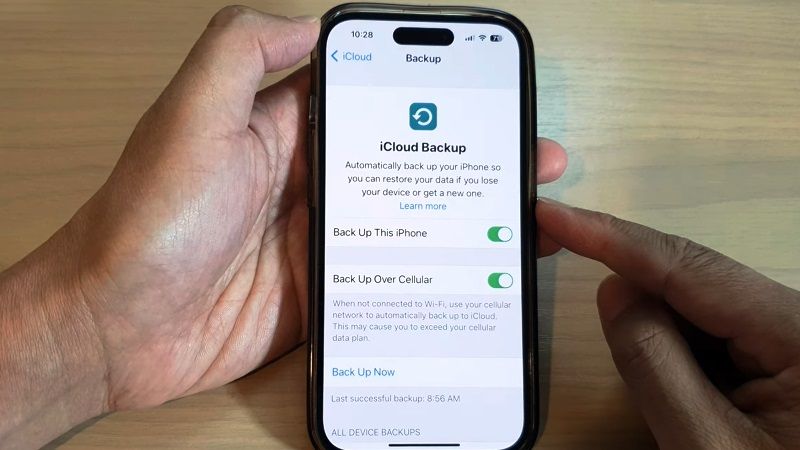
To turn off iCloud backup music, photos, Note, and other applications on your iPhone 14 smartphone, just follow the steps given below. The method is the same for all Apple devices with iOS 10.3 and later operating systems:
- First of all, you need to tap on the Settings app to open it.
- In the next screen on the top, press your Profile pic or Name.
- After that choose the option iCloud.
- Now you will get the option to choose which apps iCloud can sync.
- For instance, just press the “Music” option and tap disable the “iCloud Music” option. This way your iPhone 14 will no longer upload music to iCloud.
- Alternatively, you can press the “iCloud Backup” option and tap the disable option to turn off the automatic backup of your data.
Disabling iCloud Backup is essential if you want to sell or give away an iPhone, it’s a best practice to turn off all iCloud accounts and settings. However, it may happen that some users do not follow the steps for restoring an iPhone correctly or that the device is still linked to an account as a gift.
Just in case, the easiest and quickest solution is to delete iPhone from iCloud. And to do this you need an Apple device such as iPhone, iPad, or Mac with access to the account or a web browser with which you can access the web version of iCloud.com.
That is all you need to know about how to turn off iCloud backup on your iPhone 14 smartphone. If you want to know more about iPhone 14 Tips and Tricks, check out our other guides only on our website TechNClub.com: How To Change Notification Sound on iPhone 14 with iOS 16, and How to Reset iPhone 14 with Buttons.
