The Find My app on iPhone is a built-in tool that helps in tracking your device in case you lost it. But what if you want to turn off this feature for some reason like selling your iPhone, sending it for repair, or just being concerned about your privacy? Hence, to turn off the Find My app on your iPhone, this guide will help you.
iPhone: How to Turn Off the Find My App
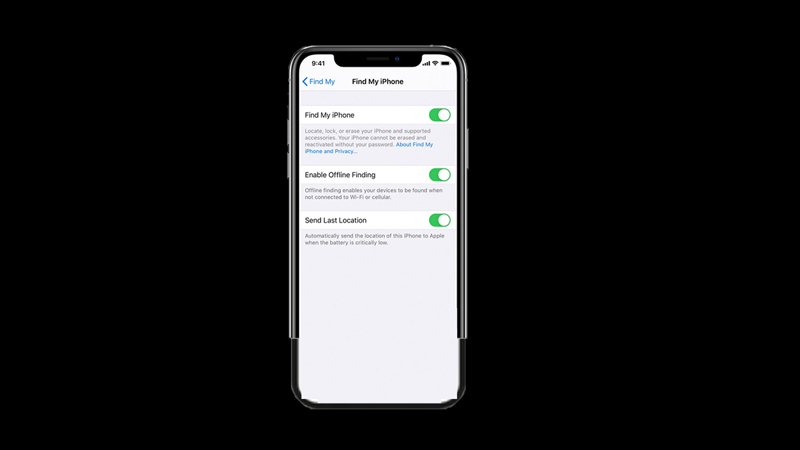
To disable the Find My app on your iPhone, follow these steps:
- Firstly, open the ‘Settings’ app on your iPhone and tap on your name at the top of the screen.
- Then, tap the ‘Find My’ tab and select the ‘Find My iPhone’ tab.
- Now turn off the switch next to the ‘Find My iPhone’ tab on the new screen.
- If prompted, enter your Apple ID password and tap the ‘Turn Off’ button.
- The ‘Find My’ app will turn off.
What happens when you Turn off the Find My app?
When you turn off the Find My app you won’t be able to track your device’s location, play a sound to find it, or remotely erase it if it gets lost or stolen. Also, the Activation Lock will turn off, which is a security feature that prevents anyone else from using your device.
Drawbacks
Turning off the Find My app can have some drawbacks, especially if you lose your device or someone steals it. You won’t be able to use Find My to recover it, and anyone who has access to it can erase it and set it up as a new device. That’s why we recommend that you only turn off the Find My app when you need to, such as when you’re selling it or giving it away.
That’s everything covered on how to turn off the Find My app on iPhone. Also, check out our other guides, such as How to share location on iPhone or How to Print from iPhone.
