Apple has finally launched iPhone 14 Pro and 14 Pro Max, and along with it a great new feature comes called Dynamic Island. However, this novelty is not available in the iPhone 14 and iPhone 14 Plus model. For the unversed, Dynamic Island is basically the display pixels around the Face ID system that merge into a pill-shaped area that changes size and shape to show different kinds of alerts, lights, and banners. But what if the content that appears on Dynamic Island distracts you? Therefore, in this guide, you will learn how to turn off Dynamic Island on your iPhone 14 Pro or 14 Pro Max temporarily.
Turn Off Dynamic Island on iPhone 14
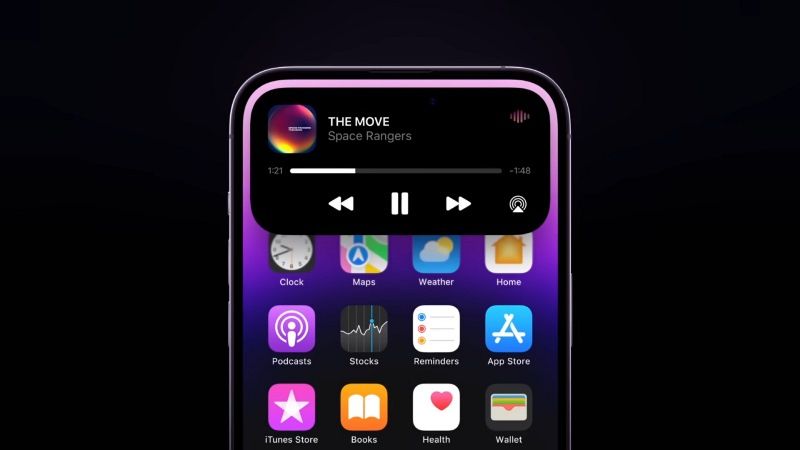
The Dynamic Island feature in the latest iPhone 14 Pro model surprised everyone and it is one of the most interesting innovations of the new Apple device, but in some cases it can distract the users a lot and, therefore, it can be useful to turn it off.
In any case, there is currently no way to completely turn off Dynamic Island content on your iPhone 14 smartphone, since their function is built into the latest iOS 16 operating system. However, if you get distracted with Dynamic Island, you can disable it temporarily.
So, let’s say, for example, if you are distracted by the animations of Dynamic Island, you can easily turn them off by swiping left or right on the same novelty, without affecting related background activities.
If there are two activities, the Dynamic Island divides into a pill on the left and a smaller one on the right. In this case, if present, it is possible to turn off the animations of one or both by sliding your finger on the larger segment to make it disappear, and then do the same on the smaller one, and the pill will return to its initial shape allowing you to concentrate better.
That is all you need to know about how to disable Dynamic Island on iPhone 14 Pro and Pro Max temporarily. If you are interested in more iPhone 14 Tips and Tricks, then check out our other guides on How To Shoot 48MP ProRAW Photos on iPhone 14 Pro and 14 Pro Max, and How To Enable or Disable Apple’s New Crash Detection Feature on iPhone 14.
