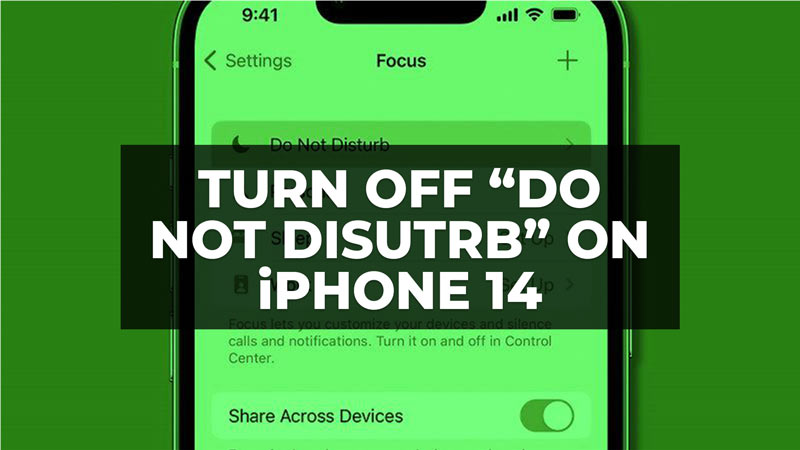
It might be possible that not everyone knows that on the iPhone it is possible to set the Do Not Disturb mode, in addition to the two traditional Silent and Ringtone modes. The Do Not Disturb mode can be used to schedule a time for the iPhone to be silent or ring only calls that repeat within 3 minutes or from certain contacts. But what if the same DND mode is blocking some calls that are of utmost importance to you or if your iPhone automatically goes into DND mode? Well, in this case, follow the steps given in this guide below to turn off Do Not Disturb on your iPhone 14.
iPhone 14: How to Turn Off Do Not Disturb Mode (2023)
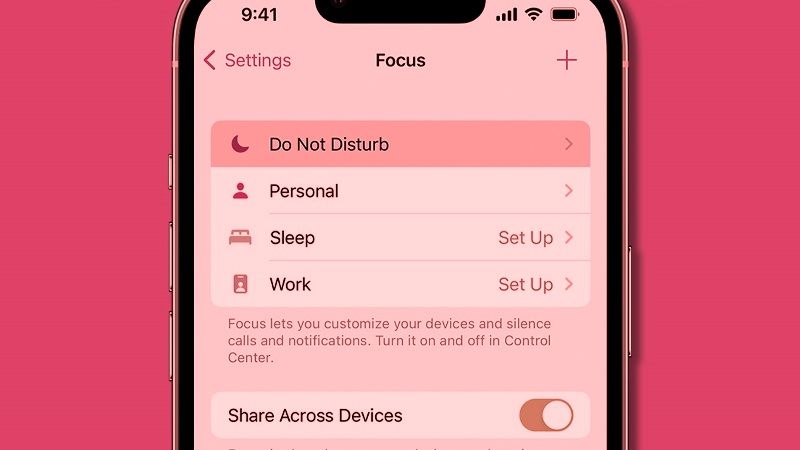
If you want to disable the Do Not Disturb mode, you can find the same feature in the Focus mode option. Check out the various methods below to get into the Do Not Disturb mode and turn it off once and for all.
Turn Off Do Not Disturb from iOS Settings
- First, tap on the Settings app on the iPhone 14 home screen.
- Then navigate to the bottom and tap on the Focus option.
- After that, you need to press Focus again and choose the option Do Not Disturb.
- Finally, turn off the toggle button next to Do Not Disturb to disable it completely.
Disable Do Not Disturb via Control Center
- First, open the Control Panel on your iPhone 14, to do that swipe down from the top-right side of your home screen.
- Under Control Panel, press the option of Focus.
- After that, press the Do Not Disturb option under Focus mode. To know whether DND is disabled when you tap on the solid crescent moon icon, it will change to a light crescent moon with a dark background, which means that the DND is turned off now.
- That’s it, in this way, you have now turned off DND on your iPhone 14.
Using Siri to Turn Off Do Not Disturb
- Enable Siri with your voice on your iPhone 14 by speaking “Hey Siri” close to your mouth.
- Alternatively, you can also press the Sleep or Wake button to activate Siri on the screen.
- Then, all you need to say is “Turn off Do Not Disturb mode” and Siri will disable the DND feature on your iPhone 14.
That’s everything you need to know about how to turn off Do Not Disturb on your iPhone 14. If you are searching for more iPhone 14 Guides, check out our other articles only on our website TechNClub.com: How to Recover Corrupted Contacts on iPhone 14 Pro, and How to fix 2 Months Old iPhone 14 Pro Battery Discharging Fast.
