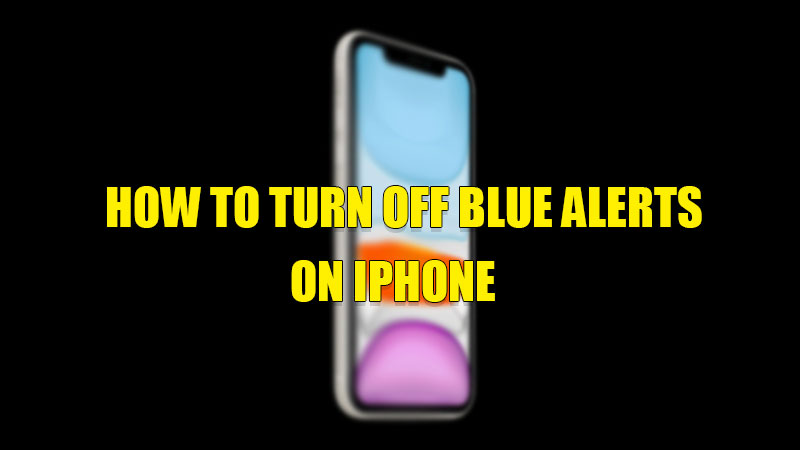Sending an alert on your smartphone is the best way to keep you safe from upcoming danger. But sometimes these alerts notify you about a threat that is not related to you or simply does not affect your safety. There are many users who receive these emergency alerts from different locations. For users who do not want any kind of alerts, here is a guide on how to turn off Blue Alerts on iPhone.
Steps to Turn Off Blue Alerts on iPhone
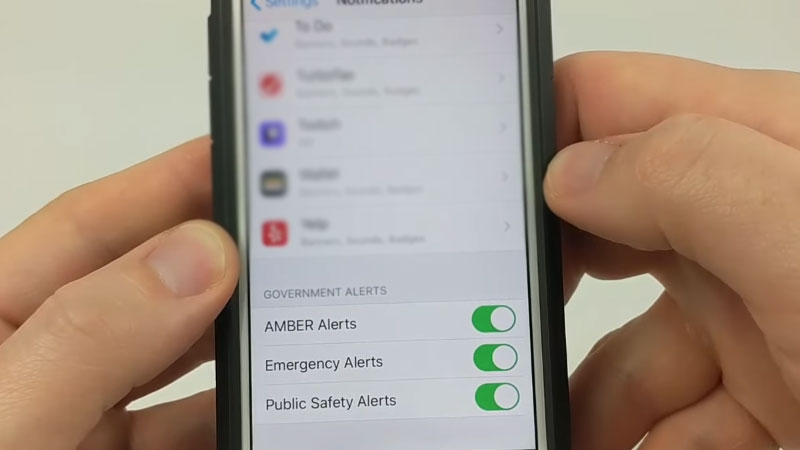
Blue Alerts are alerts that are used by law enforcement to notify a bunch of people at the same time. These alerts are regarding any attack or an injured law enforcement officer. Disabling of Blue Alerts is only available in some States and Countries. This type of alert is turned on by default on your iPhone but you can disable it if you don’t want any alert notification. The sound of this alert is different from other normal notification sounds. You can turn off Blue Alerts by following these simple steps:
- Open the “Settings” app on your iPhone.
- Now, tap on the “Notification” section.
- Here, scroll down to the bottom of the page and toggle all the switches under the “Government Alerts” section to switch it off.
Now, you will no longer receive any kind of Blue alerts related to Law and Enforcement on your iPhone. You can also enable a Test Alert on your iPhone by dialing “*5005*25371#” on the phone’s dial-pad. By calling this number you will receive a message saying “Test alerts enabled“. You can disable Test Alerts by dialing “*5005*25370#“. After this, you will receive a message saying “Test alerts disabled“.
This is how you can turn off Blue Alerts on your iPhone. If you want to track your listening habits on your iPhone then here is a guide on How to Turn On and Off Headphone Notifications on your iPhone.