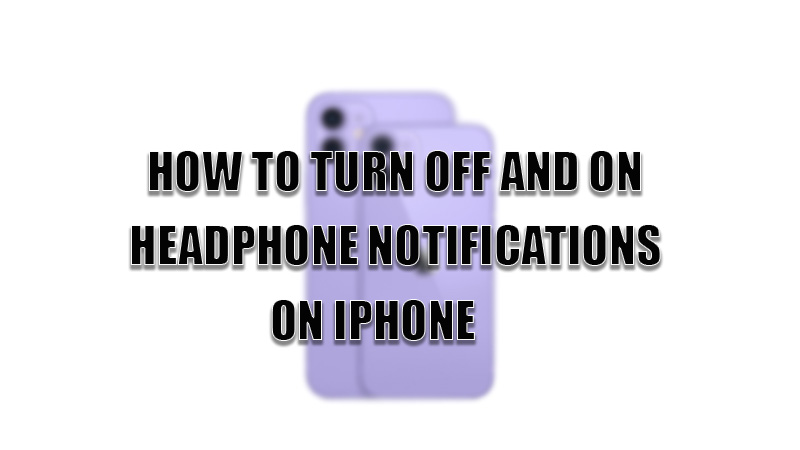
Apple iPhones are known for their outstanding features and user experience in smartphone categories. One of these outstanding features is headphone notification. This feature allows you to track your hearing habit by tracking the units (dB) of your audio for a week and alerts the user on the 7th day if they hear an audio file at a very higher level. Apple also gives users the freedom to control their volume by giving an option of switching On and Off the headphone notifications on iPhone. So, today in this guide I am going to explain to you on how to turn Off and On headphone notifications on your iPhone.
Steps to Turn On and Off Headphone Notifications on iPhone
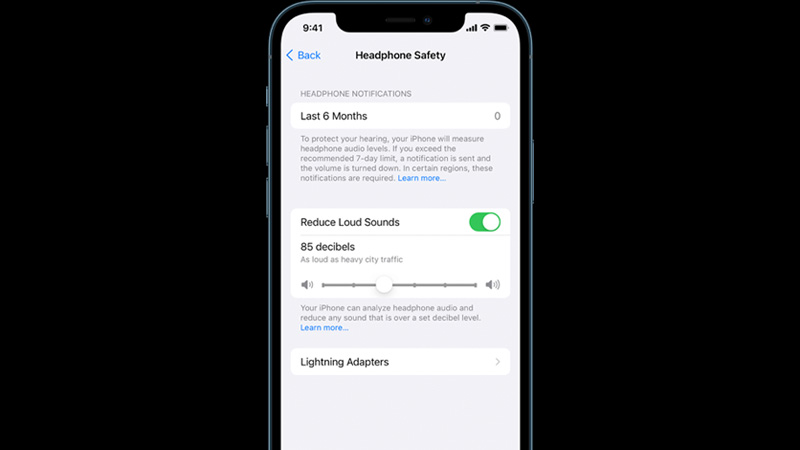
The headphone notifications feature on iPhone comes in handy for users who constantly listen to audio files. This feature first alerts users to turn down their Volume as they are exposed to loud audio for too long. After this, your iPhone will automatically lower the volume. If you want you can increase the volume after this. If you want you can switch Off or On headphone notifications on iPhone by following this simple workaround.
- Open the “Settings” app on your Apple iPhone.
- Now, find and tap on the “Sound and Haptics” section.
- Now tap on the “Headphone Safety”.
- In the next tab, toggle the switch next to “Headphone Notifications” to turn On the notification settings.
- If you want to turn Off “Headphone Notifications” then you can toggle the switch again.
You can also turn On the “Reduce Loud Sounds” to allow your iPhone to reduce any loud sounds that are more than the set decibels. This feature also tracks your hearing routine monthly and quarterly basis to help you improve your hearing habit.
This is all you need to know on how to turn off and on headphone notifications on iPhone. If you are stuck in a dark area and don’t know where to find flashlight on your iPhone then, here is a separate guide on How to Turn Your iPhone Flashlight On and Off.
