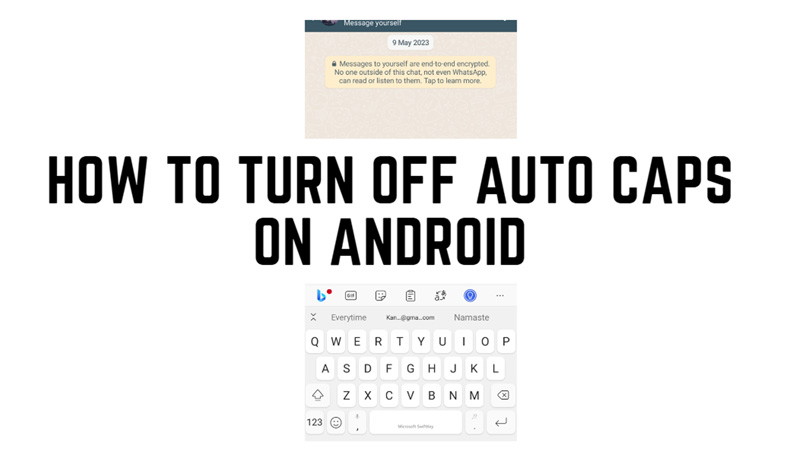If you are an Android user, you might have noticed that your keyboard automatically capitalizes the first letter of every sentence you type. This feature is called auto caps, and it is meant to help you write more formally and correctly. However, not everyone likes this feature, and some might find it annoying or unnecessary. If you are one of those people who want to turn off auto caps on your Android device, this guide has a few ways to help you do it.
Android: How to Turn Off Auto Caps?
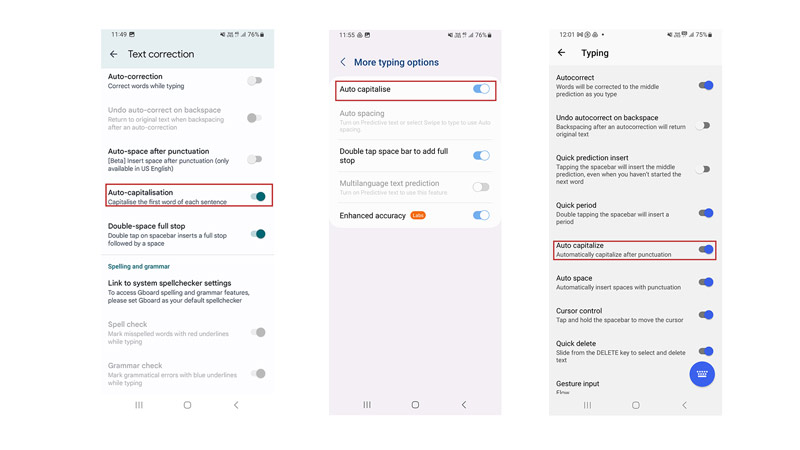
To turn off auto caps on your Android device, follow these workarounds:
1. Use On-screen Keyboard Settings
- Firstly, open any app that requires typing, such as a messaging app or a browser.
- Then tap on the text field to bring up the keyboard.
- Now click the gear icon on the top of the keyboard and tap on it. This will open the keyboard settings.
- Tap on ‘Text correction’ and scroll down to the ‘Corrections’ section if using Google Keyboard. If you are using any other keyboards like Microsoft Swiftkey, or your device’s in-build keyboard, you might find options like the ‘More settings’ or ‘Typing’ option, tap on it.
- Finally, tap on the toggle next to the ‘Auto-capitalization’ tab.
- This will disable auto caps on your Android phone.
2. From System Settings
- Firstly, open the Settings app on your Android device.
- Then, navigate to the tap the ‘Languages & input’ tab.
- Under the Keyboards section, tap on the keyboard app you are using.
- Now under your keyboard settings screen tap the ‘Auto-capitalization’ toggle.
- This will disable the auto-caps phone.
That’s everything covered on how to turn off auto caps on Android. Also, check out our other guides, such as How to use Google Maps live view on Android or How to use clipboard on Android.