Transferring photos from an iPad to a Windows personal computer is done differently than from phones or tablets of other brands. In this guide, we will present two tips to transfer your pictures quickly and easily to your PC from your iPad. In summary, there are several methods to transfer but it is up to you to choose the one that best suits your needs based on your hardware configuration and usage preferences.
How to Transfer Photos from Your iPad to Your PC
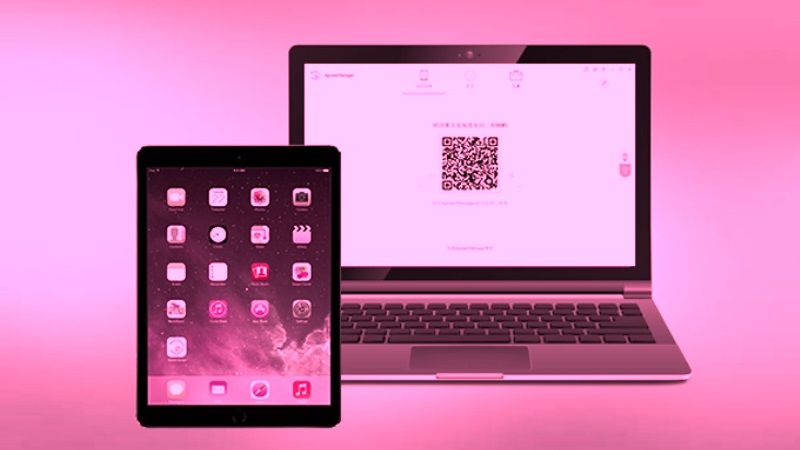
If you want to transfer photos or pictures from your iPad to your PC, the first method is to use a USB cable to connect your Apple tablet directly to your computer and perform the same action. On the other hand, you can also use the second method and that is by using the iCloud feature. Check out both the methods listed below.
Transfer your pictures with a USB cable
- First of all, you need to plug in your iPad to your computer with a USB cable.
- You will get a notification appearing on the screen of your iPad.
- Unlock the device if you have secured it with a passcode by pressing the “Trust” button and re-enter the passcode.
- On your computer screen, you will see “Select what you want to do with this device” in the lower right corner. Just select the same option, then click on “Import photos and videos”. The photos will then be displayed.
- Your iPad will then show a notification, just tap “Allow”.
- On your computer, a window opens, in which you can select photos.
- Click on “Import selection”.
- The selected photos will be transferred to your computer. A notification will inform you that the import was successful.
Transfer your photos with iCloud
- First of all, launch the iCloud website on your PC on a web browser.
- Then use your Apple ID to sign in.
- Check the photos and click “Apply”.
- Now open File Explorer. In the list on the left, find “iCloud Photos” and click on it.
- Now you will see all the photos saved on your iPad. They are not yet on your computer.
- Select the photos you want to save to your PC.
- Then, right-click and select “Copy”.
- Create a folder, for example on your desktop.
- Open this folder and right-click and select “Paste”.
- The photos will then be transferred from iCloud to your computer.
That’s all there is to know about how to transfer pictures to your PC from iPad. In the meanwhile, check out similar types of iPad Guides here: How to Transfer Contacts from iPhone 14 to iPad, and How to Transfer Files from Windows to iPad Without iTunes.
