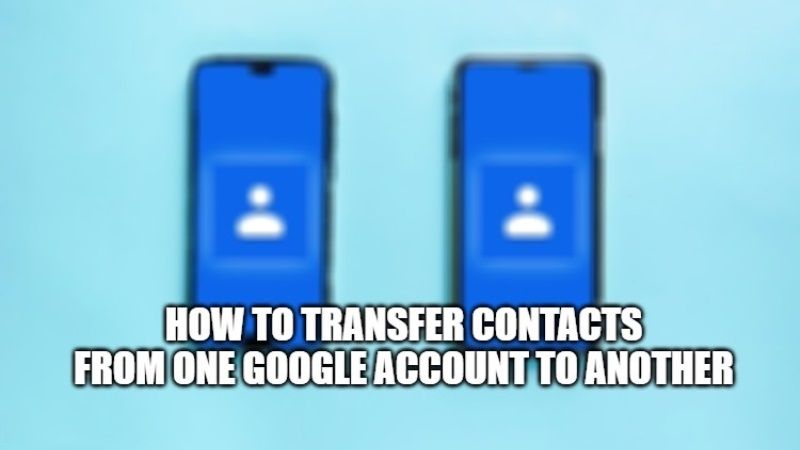If you have recently purchased a new Android device, you already might be knowing the difficulty of transferring data from your old phone to the new one. Even if there are many applications available to facilitate data transfer, the process is still time consuming and very tiring. The issue gets worse if you used more than one Google account on your old Android phone. Therefore, in this guide, I am going to tell you how to transfer or move contacts from one Google account to another.
Steps to Transfer Contacts from one Google account to another (2023)
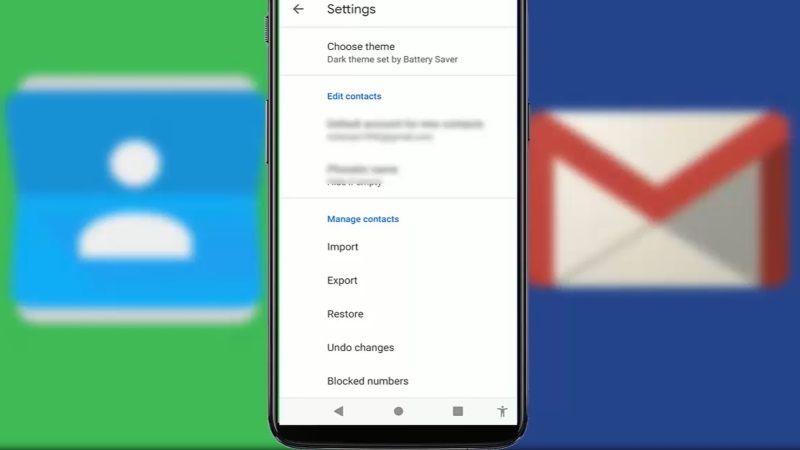
In case you are using two Google accounts on your old Android device and you are also having contacts saved in each of them, sorting them might be a real headache. You could also face problems while syncing Google contacts to your new Android smartphone.
That is why, if you are having issues managing contacts, you can eventually try to sort out your contacts by merging them into a single Google account. This way, you will have all your important contacts saved in one single Google account, and thus you can use this account to sync all your contacts to your new smartphone.
So, in this tutorial, let us see together the method for transferring contacts from one Google account to another:
- Open Google Chrome and then go to Google Contacts website.
- Now you need to sign in with your Google account (the one that you want to move the contacts to another account).
- After that, click on the Contacts button which is located on the left pane side.
- Next, you need to choose all the contacts that you want to move which will be located on the right pane side.
- After selecting the desired contacts, click the Export button.
- Select Google CSV on the export type and then click the Export button.
- After that, click on your profile picture and switch to another Google account whose contacts you want to transfer.
- Now you need to tap on the Import button.
- Finally, click on the Select File button and choose the Google CSV file you downloaded on your PC to merge all the contacts.
That is everything you need to know about how to transfer or move contacts from one Google account to another. In the meantime, do not forget to check out our other guides on How to Delete Multiple Contacts on iPhone, and How to add Specific Contacts to the Home Screen on iPhone 13.