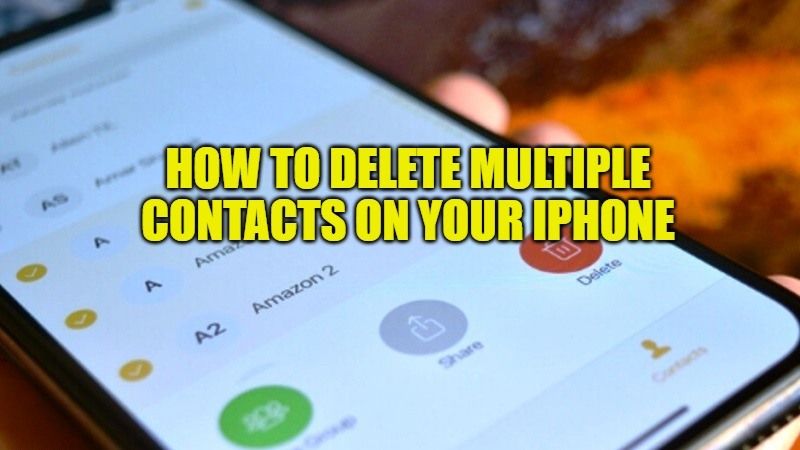
Are you looking to delete multiple contacts from your iPhone but you are bothered by the idea of having to do it manually and individually, contact by contact? So, if you do not mind deleting contacts individually, you can follow this guide on how to delete multiple contacts on your iPhone at a time.
How to Delete Multiple Contacts on your iPhone in 2023

From time to time, it may happen that we want to clean up the address book of our smartphone. As a result, we start looking for those multiple contacts that we can get rid of and find that we have to do this by selecting one contact at a time. But there is a method to delete multiple iPhone contacts as well as delete duplicate iPhone contacts. Here are the steps.
Method 1: Download the Groups app to Delete Multiple Contacts on iPhone
You can download an application called Groups on your iPhone to delete multiple contacts. This is a third-party app that offers the ability to remove contacts and it also comes for free. Here are the steps.
- First, download the Groups app from the App Store on your iPhone.
- Once the installation is finished, open the Groups app on your iOS device.
- The app will ask to grant access to your contacts, just give the same.
- Now, choose All Contacts from the Groups list.
- After that, navigate through your contacts and tick mark the ones that you want to delete.
- Next, you need to select Choose Action which is located at the top.
- Now, a pop-up menu will appear, here you have to click on Delete contacts.
- Click on Remove from my iPhone to confirm.
- Finally, you can check to verify on your iPhone contact list and verify that the chosen contacts had been now deleted.
Method 2: Use iCloud to Remove Multiple Contacts on iPhone
You can use the iCloud web platform on your PC to erase multiple contacts from your iPhone. The procedure is very simple, just follow the steps below:
- Launch a web browser on your PC (Google Chrome).
- Open the iCloud page.
- Sign in using your Apple IDs used on your iPhone.
- Click on the contacts icon.
- Select the records of the correspondents you wish to delete. To do this, hold down the Ctrl key and click with your mouse on the names of the contacts.
- Then tap the cogwheel icon in the left corner of the screen.
- Click delete.
- Confirm your choice.
That is everything you need to know about how to delete multiple contacts on your iPhone. In the meantime, do not forget to check out How to Fix Voicemail Not Working on iPhone, How to Scan Text into Notes on iPhone.
