iPad is a very popular tablet used worldwide among the fans of the Apple brand. If you have recently purchased a new iPad, chances are you are looking for a way to copy contacts from your new iPhone to the Apple tablet. Copying or editing contacts individually is obviously not a good idea and it will take a long time. So, in this guide, you will find out how to transfer contacts from your iPhone 14 to your iPad in detail below.
iPhone 14: How to Transfer Contacts to iPad (2023)
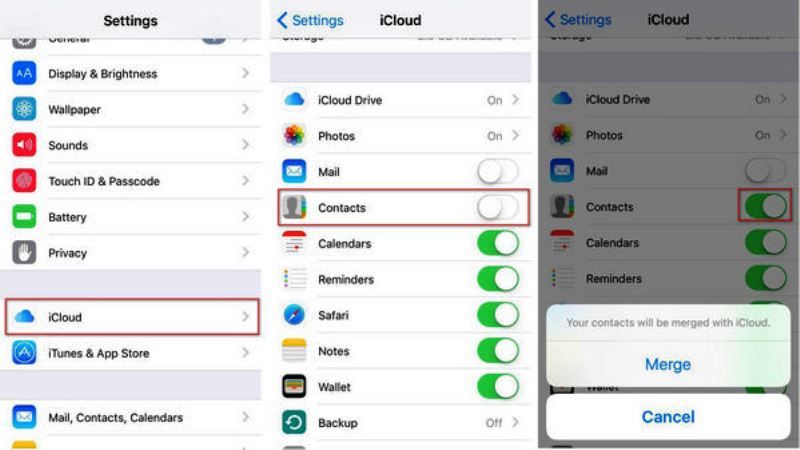
It is very easy to transfer contacts to an iPad from your iPhone 14 and there are various ways to do that, for example, you can use iCloud, iTunes, etc. Follow the steps given below to sync contacts from iPhone to iPad below.
Transfer Contacts from iPhone to iPad using iCloud
- On your iPhone, open the Settings app.
- Then tap on your Name or Profile picture.
- Next, tap on iCloud.
- After that go to Contacts.
- An option will be provided to merge your all your iPhone contacts with iCloud, simply tap on the Merge option.
- Next, on your iPad, open the Settings app.
- Login with the same Apple ID on your iPad that you used on your iPhone.
- After that, go to iCloud settings.
- There will be a toggle that you need to switch on for Contacts to sync everything.
- Finally, tap on Merge to confirm the transfer of all the contacts.
Transfer Contacts from iPhone 14 to iPad using iTunes
- First, open iTunes on your computer and plug in your iPhone 14.
- If asked, then tap on the Trust option so that your PC can allow access to your iPhone.
- On iTunes, click on the device and then click on Summary.
- Untick the box that says Sync this iPhone over Wifi and then click on Apply.
- All contacts from the iPhone will now sync to iTunes.
- Once the process is completed, disconnect your iPhone and plug in your iPad to the computer.
- Launch iTunes and click on your device.
- Click on Info.
- You will come across the Sync Contacts section, here tick mark All Contacts and then click Apply.
- Finally, iTunes will start syncing contacts to your iPad.
That’s all there is to know about how to transfer contacts from iPhone 14 to your iPad. If you are looking for similar types of iPhone and iPad Guides, check out our other articles on How to Offload Unused Apps on iPhone or iPad, and How to Fix “This accessory may not be supported” on iPhone and iPad.
