
Several Apple iPhone and iPad users found this error message reading “This accessory may not be supported” when they try to connect any peripherals to their iPhone or iPad. If you are facing this error message then, today in this guide I am going to explain to you how to fix “This accessory may not be supported” on iPhone and iPad.
Tricks on How to Fix “This accessory may not be supported” on iPhone and iPad
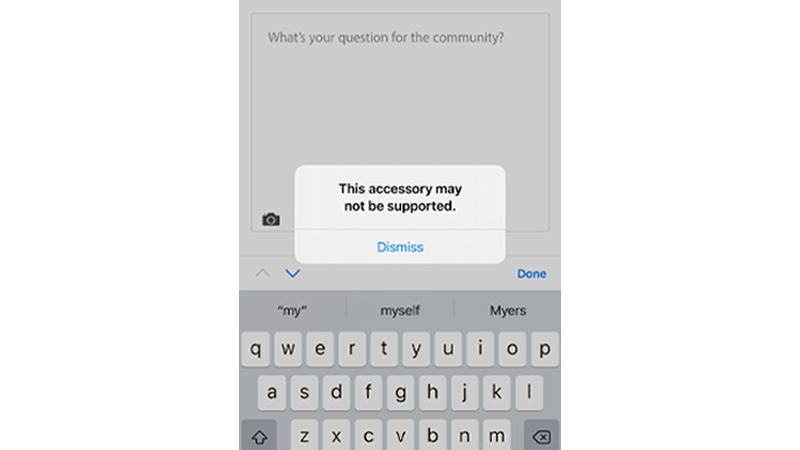
There are various reasons behind this error message on your iPhone and iPad screens. Some of the potential reasons are mentioned below:
- Your accessory is not MFi certified.
- You are using a faulty or damaged accessory
- Your iPhone or iPad’s port is not cleaned properly.
- You are using an outdated accessory that is no longer supported by Apple devices.
You can try these tricks mentioned below to resolve the error message “This accessory may not be supported” on your iPhone and iPad:
Reconnect Your Accessory with iPhone and iPad
It is possible that the accessory you are trying to connect has not connected properly to your iPhone and iPad. For this, you can try reconnecting the peripherals by disconnecting the device. If you are using a wired device then disconnect it from your device by simply removing the cable from the port. After a while reconnect it with the same process.
If you are facing an issue with a Bluetooth device then you can remove or forget the device from your iPhone by going to the iPhone’s Settings> Bluetooth> and unpair the device from the list.
If you still see the error “This accessory may not be supported” on iPhone and iPad then you can try the next steps.
Check Whether Your Accessory is Damaged
Check if the device you are trying to connect is damaged or faulty by physically scanning the device. If it is damaged then it is recommended to change the device and connect the new one. The reason behind this is that it is possible that you have damaged the wiring of the cable or the accessories.
If your device is in a good condition and still you are receiving this error on iPhone and iPad, then follow the next workaround.
Clean Your iPhone and iPad’s Ports
Though iPhone and iPad are dust resistant but too much dust can affect their functionality. It is possible that the ports have too much dust which may affect their functionality. For this, you need to clean the ports manually with a cloth or a toothpick, or any material that penetrates the iPhone‘s port. After cleaning the ports try connecting the wired device.
If you still see this “This accessory may not be supported” on your iPhone and iPad then try the next solution.
Check the Compatibility
With time manufacturer discontinues some accessories and also removes the support on different devices. You can check whether that accessory is MFi (Made for iPhone) certified by checking the accessory packing box. You can also contact the manufacturer for this. If this is the case then you need to change your accessory.
Restart Your iPhone and iPad
It is possible that your iPhone or iPad has some software bug that is blocking any third-party accessories. To fix this, you need to restart your iPhone and iPad by pressing and holding the volume up or volume down button and the power button till you see the Power off slider appearing on your screen. To turn off your Apple device, slide the slider. After some time, press and hold the power button till you see the Apple logo.
Contact Apple Support
After the restart, if the error message is still visible then it is a hardware bug that can be solved only by the Apple Support team. They will solve your issue and your iPhone and iPad will now work properly.
This is all you need to know on how to fix “This accessory may not be supported” on your iPhone and iPad. If you are facing an error while sending a message through the iMessage app then here is a guide on How to Fix “iMessage needs to be enabled to send this message” Error on iPhone and iPad.
