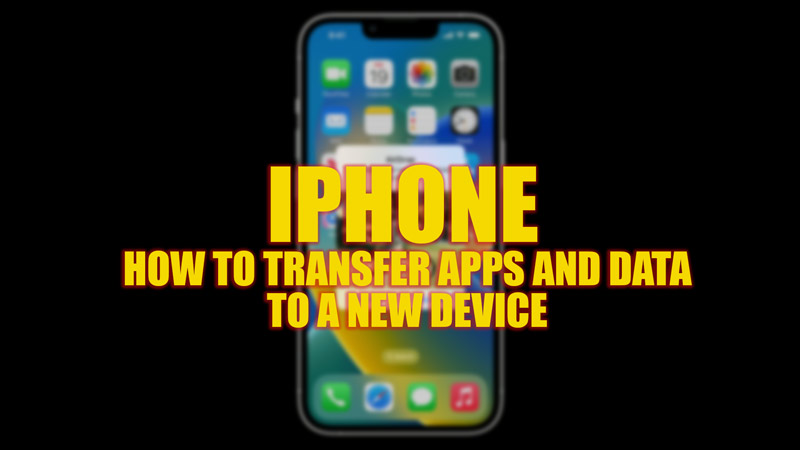If you have just bought a new iPhone and want to transfer your apps and data from your old one, you might be wondering what is the best way to do it. Fortunately, Apple has a few backup features to transfer your data to your new iPhone, and this guide will help you with it.
iPhone: How to Transfer Apps & Data to a New Device
You can use Quick Start or iCloud to transfer apps and data to your new iPhone, and here’s how you can do it:
1. Quick Start
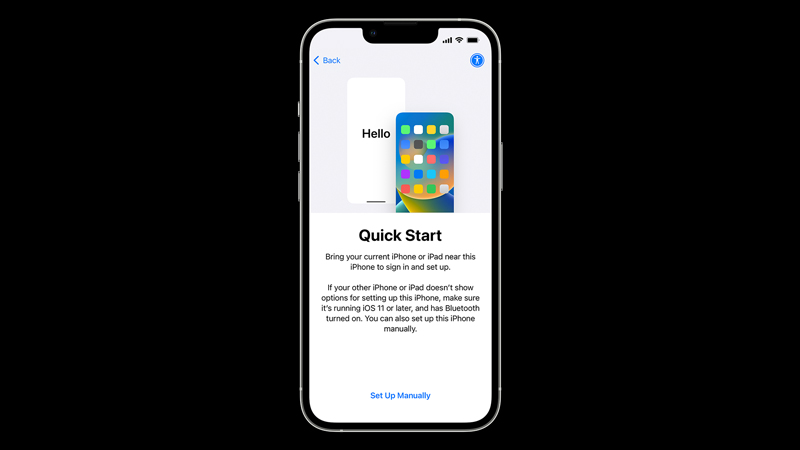
Quick Start is a feature that allows you to set up your new iPhone automatically using your old iPhone. It is fast, easy, and convenient, but it requires both devices to be running iOS 16.2 or later and have Bluetooth enabled. Also, you need to keep them close to each other and plugged into power during the process. After the pre-requirements to use Quick Start are met, you can follow these steps to transfer data:
- Firstly, turn on your new iPhone and place it near your old iPhone.
- When the ‘Set Up New iPhone’ prompt appears on your old iPhone, tap the ‘Continue’ button.
- Then an animation will appear on your new iPhone’s screen. Scan it with your old iPhone’s camera.
- Now you will see a message saying “Finish on New iPhone” on your old iPhone.
- Enter your old iPhone’s passcode on your new device.
- When you reach the “Transfer Your Data” screen, tap the ‘Transfer Directly from iPhone’ option.
- Tap the ‘Agree’ button after reading all the terms and conditions.
- Now on the “Make this your new iPhone” screen, tap the ‘Continue’ option and complete the prompt.
- Finally, your data will start to transfer. This may take some time depending on the amount of data you have.
2.iCloud Backup
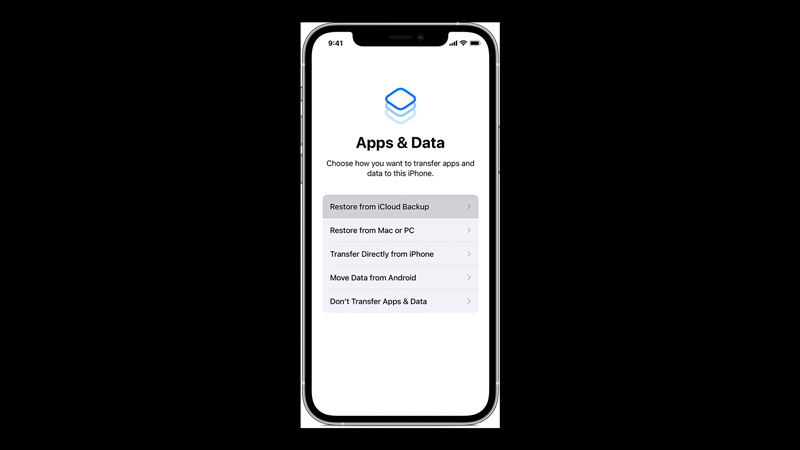
Another method you can use to transfer your apps and data to your new iPhone is using iCloud Backup. This method requires you to have enough iCloud storage space and a stable Wi-Fi connection. Also, you need to make sure you have backed up your old iPhone to iCloud before setting up your new one. Now, to transfer apps and data using iCloud backup, follow these steps:
- On your old iPhone, go to Settings > Apple ID name > iCloud > iCloud Backup and tap the “Back Up Now” option.
- Wait for the backup to finish, then turn off your old iPhone.
- Turn on your new iPhone and follow the onscreen instructions until you reach the ‘Apps & Data’ screen.
- Tap the ‘Restore from iCloud Backup’ option and sign in with your Apple ID and password.
- Choose the backup you just made from the list and tap the ‘Restore’ button.
- Finally, your apps and data will be backed up on your new iPhone.
That’s everything covered on how to transfer apps and data to the new iPhone. Also, check out our other guides, such as How to move/transfer data from iPhone to iPad using sync apps or How to offload photos from iPhone.