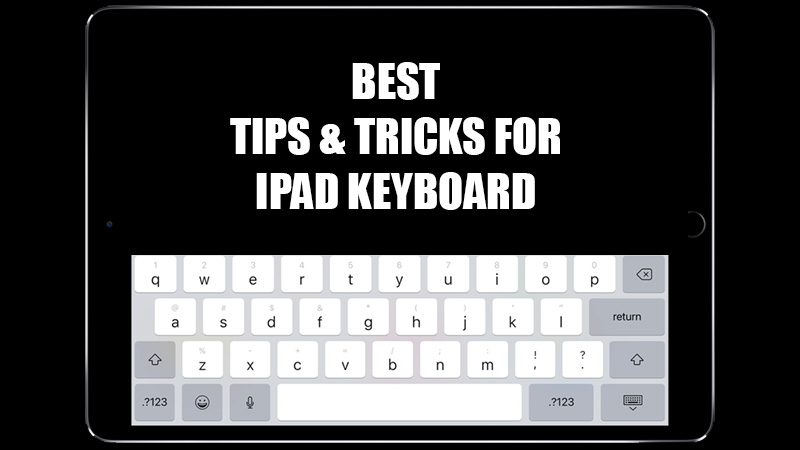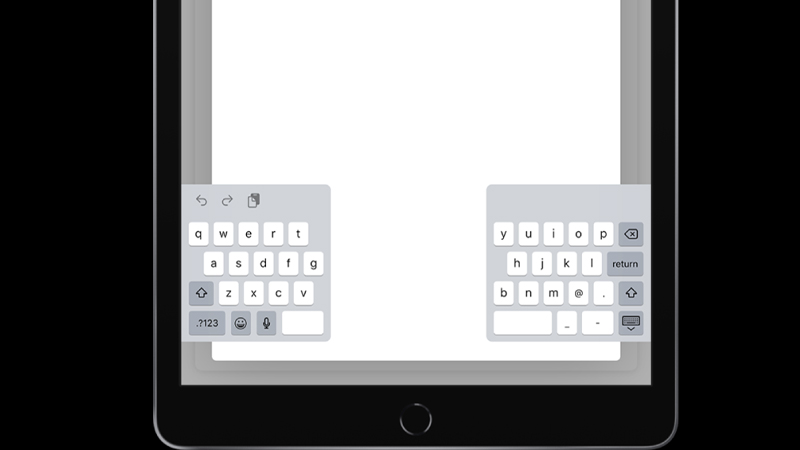Apple iPad offers the best experience when we talk about tablets in general. Though, knowing how to use your iPad’s keyboard efficiently is another story. Do you know about all the keyboard features that you get with an iPad/iPad Pro? The keyboard functionalities on iPadOS vary from a long-range of different keyboard types. Using the Split Keyboard or Floating Keyboard on an iPad, users may meet their needs in many situations. You can also change the keyboard layout on your iPad. To your surprise, these are just a few things about the iPad keyboard. So, in this guide, we will discuss some of the best tips and tricks for iPad/iPad Pro keyboard. Your iPad’s keyboard has some of the best features that you may not even know of. Let us show you some of the best iPad keyboard functions.
iPad Tips & Tricks for Using the Keyboard
There are many different things that you can try with the keyboard on iPadOS. We have mentioned many such tricks below but first, you need to make the keyboard appear on your iPad.
How to Make the Keyboard Appear on iPad?
- Open an app or web browser that supports editing and typing.
- Tap the text field or the search bar.
- The keyboard will now automatically appear on your iPad.
Now, you can start using your iPad’s keyboard and we will begin with our tips and tricks on the iPad keyboard
Change iPad Keyboard Layout (Tips & Tricks: 1)
The layout of the keyboard on the iPad is set as ‘QWERTY’ by default yet, you can easily change it. Follow these steps to change the iPad keyboard layout from ‘QWERTY’ to ‘QWERTZ’ or ‘AZERTY’:
- Go to Settings > General > Keyboard.
- Select ‘Keyboards’ if you have multiple languages saved on your iPad. (optional)
- Tap ‘English’ and select ‘AZERTY’ or ‘QWERTZ’ to change the keyboard layout.
How to Use Split Keyboard on iPad? (Tips & Tricks: 2)
iPad users may sometimes find it difficult to type on such a big screen. For their relief, they can use the Split Keyboard on their iPad to divide the keyboard into two parts which makes it easier for a user to type using two hands. Here are the steps to enable the Split Keyboard on iPad:
- When the keyboard on your iPad is active, press and hold the ‘Emoji’ or ‘Globe’ icon at the bottom left.
- Select Keyboard Settings > Split Keyboard.
Now, your iPad keyboard will split into two halves and you will be able to use both parts separately.
How to Use Floating Keyboard on iPad? (Tips & Tricks: 3)
The Floating Keyboard on iPad allows the users to move their keyboard and place it anywhere on the screen. This can be a handy feature if you need to adjust the placement of your iPad keyboard. Here are the steps to enable the Floating Keyboard on iPad:
- On the keyboard, press and hold the ‘Keyboard’ icon at the bottom right corner.
- Drag your finger and select ‘Floating’.
- Tap and hold the bar at the bottom of the keyboard to drag it anywhere on the screen.
Turn iPad Keyboard into Trackpad (Trick: 4)
You can also use the keyboard on iPadOS as a trackpad to navigate anywhere, just like a laptop or Mac.
- Tap and hold the ‘Spacebar’ on the keyboard.
- Drag your finger around the keyboard without lifting it.
This is how you can use an iPad Keyboard as a Trackpad.
These are all the tips and tricks that you can try on your iPad keyboard to explore it further. Make sure to try these tricks on your iPad/iPad Pro to make the best out of the keyboard. Here are some other guides from us on similar topics: How to Make Keyboard Appear on iPad and How to Type the Degree° Symbol on iPhone, iPad, and Mac.