
Apple has recently launched its latest smartwatch: Watch Series 8. The new watch offers a wide range of features such as a temperature sensor, crash detection, Always-On Retina display, etc. But, there are many people who are complaining about the battery life of the Apple Watch Series 8, since it offers the same autonomy compared to its predecessor like the Apple Watch Series 7, or Series 6 smartwatch. Thankfully, there are many ways you can use to improve the battery life of the Apple Watch 8. In this guide, you will learn about some tips to save Apple Watch Series 8 battery life.
Apple Watch Series 8: Tips to Save Battery Life (2023)
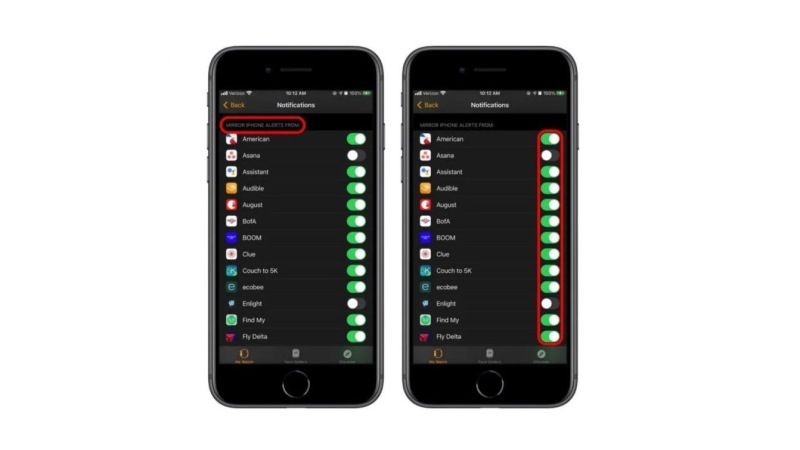
According to official documents of Apple, the Apple Watch Series 8 battery life is approximately 18 hours, which is also the same battery life as the previous models. The same autonomy of the smartwatch depends on various factors, such as iPhone pairing, recording a large number of notifications, etc.
In any case, if you want to some solutions to save the battery life of your Apple Watch Series 8, follow the several tips given below to solve your problem.
1. Deleting Apps from Apple Watch Series 8
There are many inbuilt and third-party apps that drain the battery life of the Apple Watch Series 8. Hence, clearing these apps one by one from the smartwatch would be a good decision to save some battery of the smartwatch, here are the steps:
- On your iPhone, tap on the Watch app.
- Then go to the My Watch tab located at the bottom of the left corner.
- Navigate to the bottom to find out all the installed apps.
- Choose the app that you want to delete and tap on it.
- Finally, on the next page, tap on the toggle button of “Show App on Apple Watch” to switch it off. The same app will be removed from your Apple Watch Series 8.
2. Reduce Haptic Feedback of Apple Watch Series 8
The Apple Watch Series 8 incorporates a haptic vibration motor, which unfortunately consumes enough resources, including those of the battery. Thankfully, there are two ways to adjust these vibrations, either through the smartwatch itself or through your iPhone.
Via iPhone:
- On your iPhone, head into the Watch app, then select your My Watch tab.
- Then open the Sounds and Vibrations menu,
- Scroll down until you reach the Vibrations tab.
- Change the setting to Default so that you no longer receive vibrations that depend on the notification.
- You can also deactivate the vibrations of the crown, just below, in order to remove the vibrations when you turn the Digital Crown.
Via Apple Watch:
- Go to the settings of the Apple Watch,
- Then go to Sounds and vibrations to find the same menu as on the iPhone and adjust the setting to Default.
3. Limit Background App Refresh
Similar to other Apple devices, installed apps will constantly work in the background to retrieve data. Thus, the Mail application will, every x minutes, search the servers for the most recent emails received. Here’s how to limit app refresh on Apple Watch Series 8:
- Go to the Watch app on your iPhone.
- Then select the My Watch tab at the bottom of the screen.
- Tap General.
- Then go to Background App Refresh.
- You then have the choice to interrupt the general refresh of all applications by unchecking Background refresh at the top of the screen. But, if you want to retrieve up-to-date information from certain apps, you will have access to the complete list of apps installed on your Watch further down on the same screen.
That’s all the tips you need to know about how to save Apple Watch Series 8 battery life. In the meantime, do not forget to check out similar types of guides on Apple Watch only on TechNClub.com: How to Silent Notifications on Apple Watch, and How to fix Could Not Setup Mobile Data on Apple Watch.
