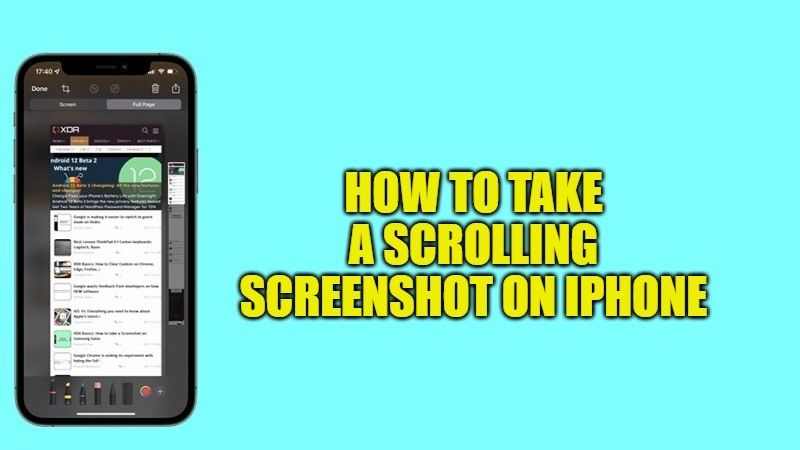If you want to take a screenshot (a snapshot of the screen or a portion of it) on the iPhone, it is very simple and is useful for quickly saving the content of what we are seeing. It is not known to everyone but among the various possibilities that iOS offer as standard, there is also that of capturing scrolling screenshots, in other words, a screen extended to the entire length of the screen in which we are interested. In this guide, let us check out how to take a scrolling screenshot on iPhone.
How to Take a Scrolling Screenshot on iPhone in 2023
After the arrival of the iOS 13 update on our iPhones, it is now possible to take scrolling screenshots that allow us to capture an entire web page, an entire document, or a complete text on Apple’s native apps. In today’s guide, we see how to use this feature and how to use it on third-party apps as well.
- Identify the content you want to capture in its entirety (for example, a web page in Safari).
- Press the traditional combination keys on your iPhone to capture the screen (simultaneously the side button and the Volume up button on iPhone models with Face ID; simultaneously the side button and the Home button on iPhone models with Touch ID and side button, at the same time the top button and the Home button on iPhone models with Touch ID and top button).
- After taking a snapshot of the screen, a thumbnail appears briefly at the bottom left; tap on the thumbnail and, at the top right, choose the “full page” option.
- At this point, you can save the image as a PDF (by choosing “Finish” you will get the option of “Save PDF to File”) or share it (eg via AirDrop).
The function in question is useful and can be used to save screens of various kinds, which could involve chat messages, the whole page of an article found on a website, and so on.
Using Third-Party App to Capture Scrolling Screenshots on iPhone
If you want to take scrolling screenshots of each page, each application, or each screen, you can turn to some apps available on the App Store. There are many applications available for this task, I have tried at least a dozen but two are superior in quality compared to all the others: Picsew and Tailor.
The operation is very similar for both and very simple, however, it should be emphasized that both applications have paid functions. Just take a series of screenshots of the various screens with the usual combination of Power + Volume Up keys, then the apps will go to merge all the snapshots into a single image with a result comparable to a normal full-page iOS screenshot.
That is everything you need to know about how to take a scrolling screenshot on iPhone. If you are interested in more iPhone Tips and Tricks, then check out our other guides on How to Install and Use Safari Extensions on iPhone and iPad, and Samsung Galaxy S22 Ultra vs iPhone 13 Pro Max.