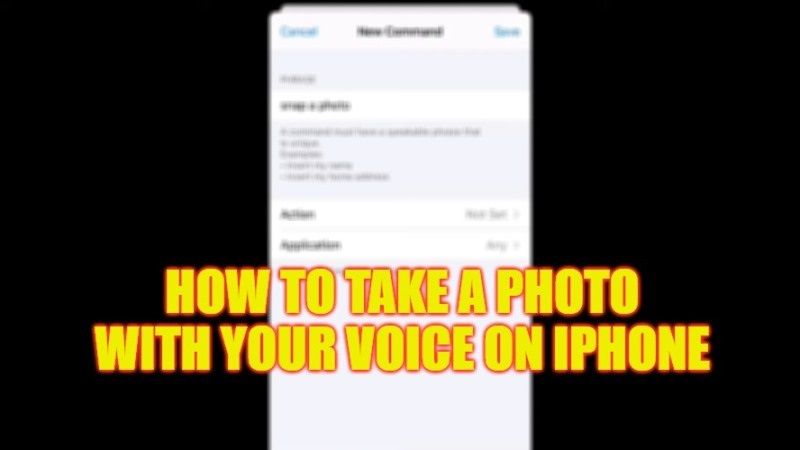
With all the artificial intelligence features built into iOS, you can take photos from your iPhone with just your voice. In some situations, it is helpful to be able to take pictures from the iPhone without touching the physical buttons, think for example when using a tripod, or in the case of a group pose. In this guide, you will learn how to take a photo with your voice on your iPhone in detail below.
iPhone: How to Take Photos with Your Voice (2023)
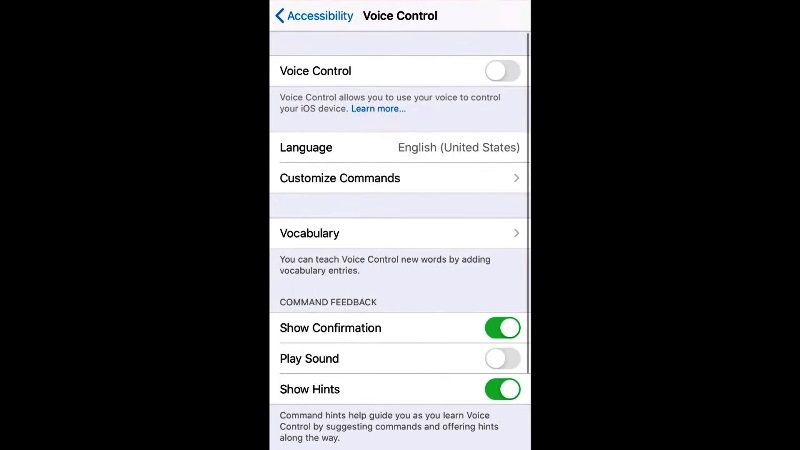
There are two ways you can take photos with your voice on your iPhone, either with Voice Commands with Siri or with an Accessibility setting. Check out both the methods given below.
Take Photos with Siri on iPhone
For some reason, if you ask Siri to take a photo, Apple’s voice assistant will just open the Camera app and do nothing else. What you can do, though, is set up a Shortcut that lets you say “Hey Siri, Cheese!” to take pictures automatically. It is enabled like this:
- Open the Shortcuts app on the iPhone; if it’s not there, download it from the App Store.
- Tap Gallery at the bottom right.
- In the search field above, type Cheese.
- Touch the yellow command called Say Cheese.
- Touch Add shortcut.
- If you wish, you can set the front camera instead of the rear one. To change which camera you are using, open the Shortcuts app and click the three dots in the right corner of the Cheese command. Touch Back and choose an option from the list: Front, Back, or Ask every time.
- That’s it, in this way, you can take a photo with Siri on your iPhone with the same voice command.
Take Photos with Accessibility
The other alternative to taking a photo by voice is to use an Accessibility feature that was created for other purposes to your advantage. You can enable it by following the steps below:
- On iPhone, open Settings > Accessibility.
- Touch Voice Control.
- Tap Set up Voice Control then tap Continue.
- From now on, just open the Camera app and say “Turn up the volume” to take a photo. The catch is that for the moment only the English language is supported.
That’s all there is to know about how to take a photo with your voice on your iPhone. While you are here, you might also be interested to know similar types of iPhone Guides here: How to Turn ON Voice Isolation on iPhone with FaceTime, and How to Remove Memoji Stickers from Keyboard on iPhone.
