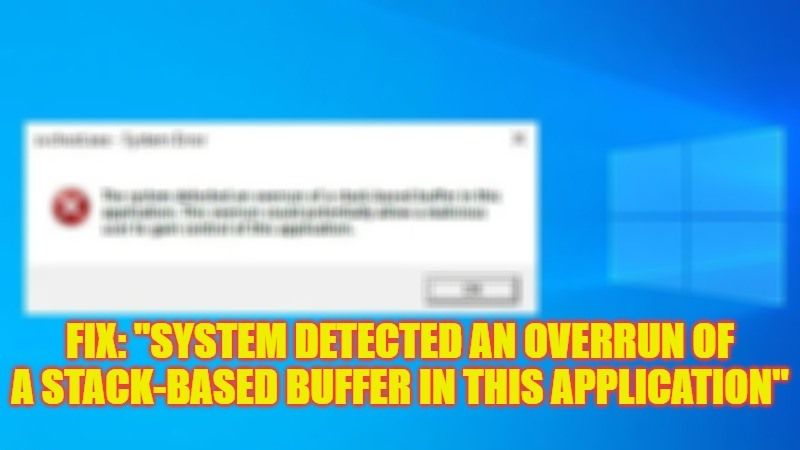There are many users who are having problems when opening any application on their Windows PC that states the following error message “The system detected an overrun of a stack-based buffer in this application. This overrun could potentially allow a malicious user to gain control of this application.” This problem is related to some RAM issues. So, if you are looking to fix this error on your PC, here’s a guide for you that will help you to fix this problem once and for all.
Fix: “System Detected an Overrun of a Stack-based Buffer in this Application” Error (2023)
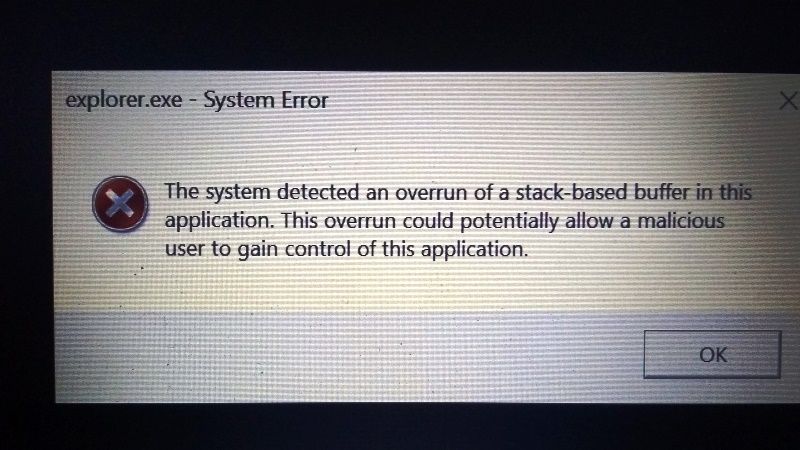
You can try to fix the “System Detected an Overrun of a Stack-based Buffer in this Application” error on your computer by running System File Checker (SFC) and DISM command or Startup Repair. Check out both methods mentioned below to solve this kind of error on your PC.
Run System File Checker (SFC) and DISM Command
- First, you need to type CMD in the Search box.
- From the top list right click on Command Prompt and select Run as administrator.
- Type the command given below and then press Enter key:
sfc /scannow - Once the process completes, run the DISM command mentioned below and press Enter key:
DISM /Online /Cleanup-Image /ScanHealth - After that run another command mentioned below and press Enter key:
DISM /Online /Cleanup-Image /RestoreHealth - Finally, once the process finishes, just restart your PC to get rid of the error message from your computer.
Run Startup Repair
- First of all, you will have to force restart your PC 3 times continuously.
- Then you will get an option to enter the Windows Recovery Environment you need to do.
- After that choose Advanced Startup Options.
- Now, click on Troubleshoot.
- Go to Advanced options.
- Now you have to choose Startup Repair and follow the instructions given on the screen.
- Finally, once the process is finished, Windows will automatically repair the system and fix the error.
That is everything you need to know about how to fix “The system detected an overrun of a stack-based buffer in this application”. In the meantime, do not forget to check out How To Fix “Trusted Platform Module Has Malfunctioned” Error, and How to Fix Ntoskrnl.exe Blue Screen Error on Windows.