
Are you getting a blue screen of death with the “Ntoskrnl.exe” error suddenly appearing on your PC when starting Windows or while using the computer? This error is caused due to many factors, such as outdated or corrupt drivers, faulty RAM, damaged system files, and so on. So, if you want to fix the Ntoskrnl.exe Blue Screen error on your Windows PC, check out this guide in detail below that will help you sort out this problem once and for all.
Fix: Ntoskrnl.exe BSOD Error on Windows (2023)
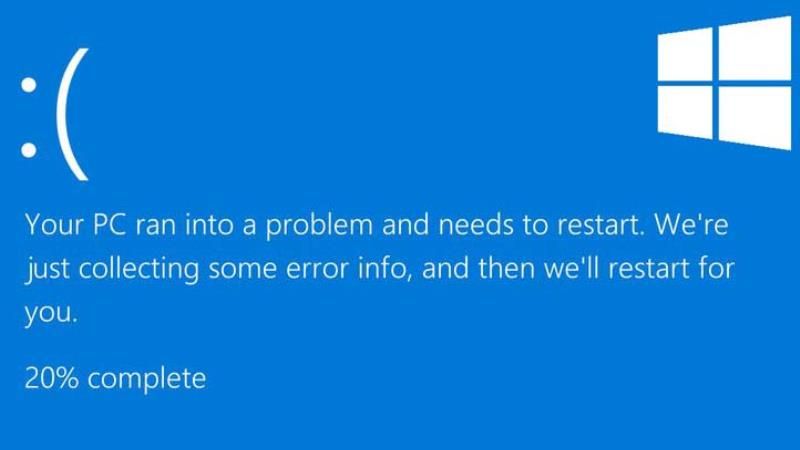
You can easily fix the Ntoskrnl.exe BSOD or Blue Screen of Death error on your Windows computer by updating the outdated drivers to the latest version, or by running System File Checker (SFC) scan. Below you will find both methods to get rid of the error message that you are getting on your PC.
Method 1: Update Outdated Drivers
- First, click on Search and then type Device Manager.
- From the top list click on Device Manager to open it.
- Go to the problematic driver by expanding the arrow next to the graphics card driver, microphone driver, etc.
- Now, you just have to right-click on the driver and choose the option Update Driver.
- Finally, select the option of Search Automatically for Drivers, and Windows will download and install the latest driver version.
Method 2: Run System File Checker (SFC) Scan
- Click on the Start menu.
- Type CMD or Command Prompt.
- Then right-click on Command Prompt and select Run as administrator.
- Type the command mentioned below in CMD and press Enter key:
sfc /scannow - Finally, after the process completes, restart your PC and then check that the error message will be resolved.
That is everything you need to know about how to fix the Ntoskrnl.exe Blue Screen of Death or BSOD error on Windows. While you are here, you might also be interested to know How to Fix Microsoft Store Error Code 0x8000ffff, and How to fix Feature Update to Windows 10, version 1903 Error 0x80070002.
