
Web browsers like Safari and Google Chrome are developed to work well with your iPhone. However, there are a few websites that don’t work well on mobile view. You might be restricted to use some features on the mobile version of the website. This can be solved by switching to the desktop mode on your iPhone. For the same, this guide will help you.
iPhone: How to Switch a Website to Desktop Mode (2023)
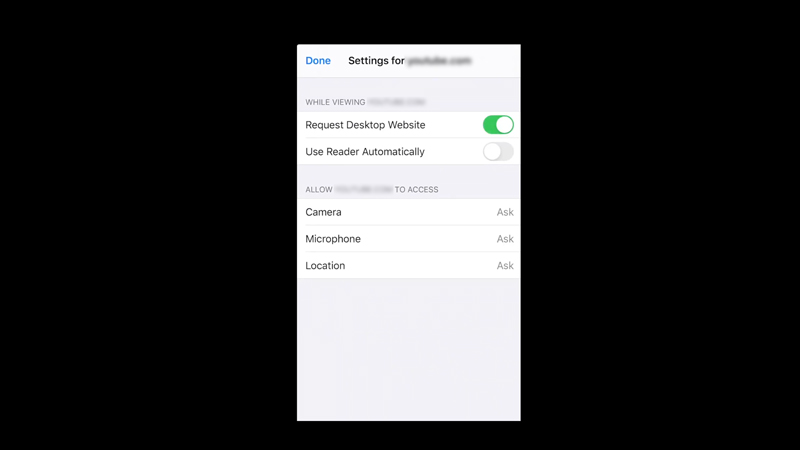
The mobile version of websites can lack the functionalities that are available on the desktop version of the website. Hence, you might need to switch to the desktop mode to use certain website features. You can do this by following these steps:
- Open the website you want to view in desktop mode on your Safari web browser.
- Now tap the ‘Aa’ icon on the Address bar to open a pop-up menu.
- From the menu, tap the ‘Request Desktop Website’ option.
- Finally, you can view the website in desktop mode on your iPhone.
- However, these settings only apply to the current tab and won’t affect other tabs.
How to always view any websites on Desktop Mode for the Safari Web Browser
On your iPhone, you can view any website on Desktop Mode whenever you open it on your Safari web browser by following these steps:
- Open the Settings app on your iPhone and select the ‘Safari’ tab.
- Then, scroll down to the ‘Settings for websites’ section, and tap the ‘Request Desktop Website’ tab.
- Finally, under the ‘Request Desktop Website On’ section, turn on all the toggles to view any website on desktop mode.
How to view Desktop Mode on the Chrome Web Browser
- Open the website on your Chrome web browser and tap the three dots icon from the bottom right corner of the screen. This will open a pop-up menu.
- From the menu, select the ‘Request Desktop Site’ option.
- Now you can view the website and other webpages associated with the website on desktop mode.
That’s everything covered on how to switch to desktop mode on your iPhone. Also, check out the other guides, such as How to turn off RTT on iPhone or How to use the Lockdown mode on iPhone.
