Spam calls are annoying and sometimes even dangerous. They can interrupt your work, waste your time, and scam you out of your money. Fortunately, if you have an iPhone with iOS 16, you can use some features to block or filter out these spam calls, and this guide will help you with it.
iPhone: How to Stop Spam Calls on iOS 16 (2023)
To stop spam calls on your iPhone with iOS 16, you can enable the ‘silence unknown callers’ or ‘Call Blocking Identification’ features. Also, you can report spam calls to block such numbers, and here’s how you can do it:
1. Enable Silence Unknown Callers
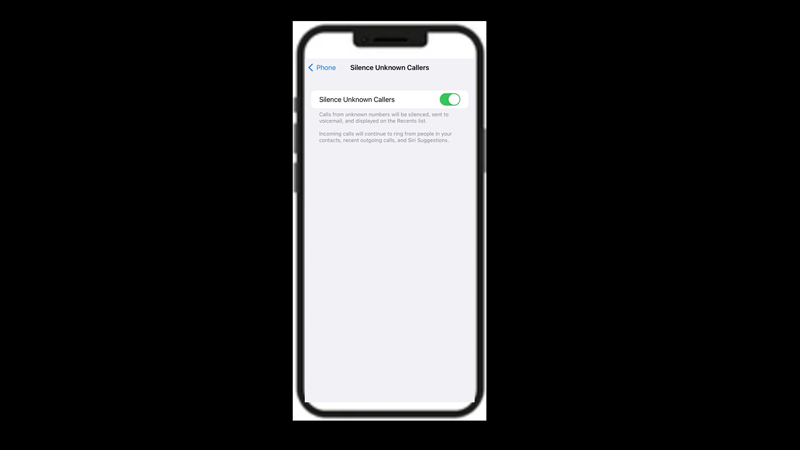
You can silence all the calls from the numbers that are not in your contacts, recent calls, or Siri suggestions by turning on the ‘Silence Unknown Callers’ feature, and here’s how you can enable it:
- Firstly, go to the Settings app on your iPhone and tap the ‘Phone’ tab.
- On the Phone settings window, tap the ‘Silence Unknown Callers’ tab.
- Then tap the ‘Silence Unknown Callers’ toggle to turn it on.
- Now all the unknown numbers will be silenced on your iPhone. However, you can still see the missed calls on your recent list.
2. Enable Call Blocking & Identification
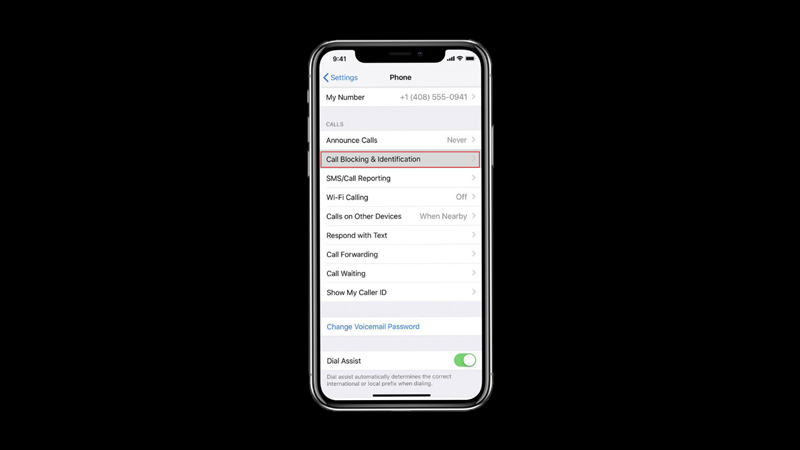
Some mobile carriers provide the ‘Call Blocking & Identification’ feature that silences spam calls that are identified by your carrier as spam or fraud. Hence, if you use a mobile carrier that allows you to use this feature, you can turn it on by following these steps:
- Firstly, open the Settings app on your iPhone and tap the ‘Phone’ tab.
- Then scroll down and tap the ‘Call Blocking & Identification’ tab.
- Finally, turn on the ‘Call Blocking & Identification’ toggle by tapping on it to silence spam calls.
3. Report spam calls
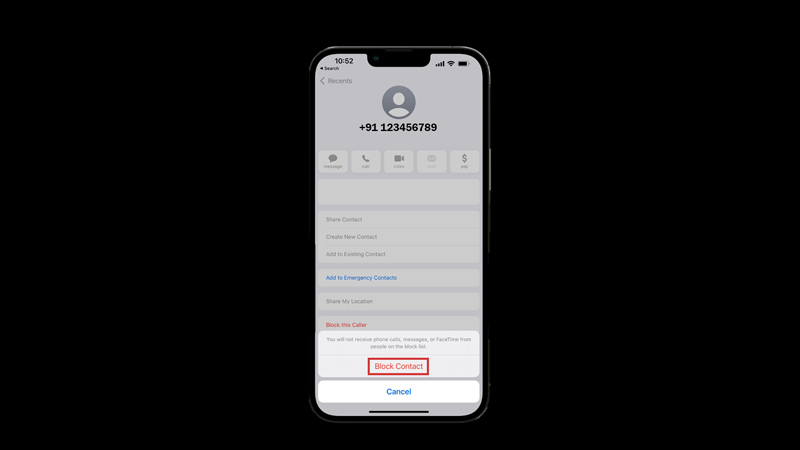
If you receive a spam call that is not silenced by the previous feature, you can report it to help Apple and your carrier identify and block spammers. To report a spam call, follow these steps:
- Firstly, open the ‘Phone’ app and tap the ‘i’ icon next to the number in your Recents list.
- Then scroll down and tap the ‘Report Junk’ option.
- Also, you can block the number from calling you again by tapping on the ‘Block this Caller’ option and selecting the ‘Block contact’ button in the confirmation prompt.
That’s everything covered on how to stop spam calls on iPhone. Also, check out our other guides, such as How to remove SIM card on iPhone or How to use Google Assistant on iPhone with iOS 16.
