
Even after blocking a user on the mail app on your iPhone 14, it isn’t simple to stop the sender from sending mail. This might happen for many reasons like the sender using a different mail address or bypassing filters, and more. However, to stop receiving mails from blocked senders on your iPhone 14, this guide will help you.
How To Stop Receiving Mails from Blocked Contacts on iPhone 14?
To stop receiving emails from the blocked senders on your iPhone 14, follow these workarounds:
1. Check your Blocked List
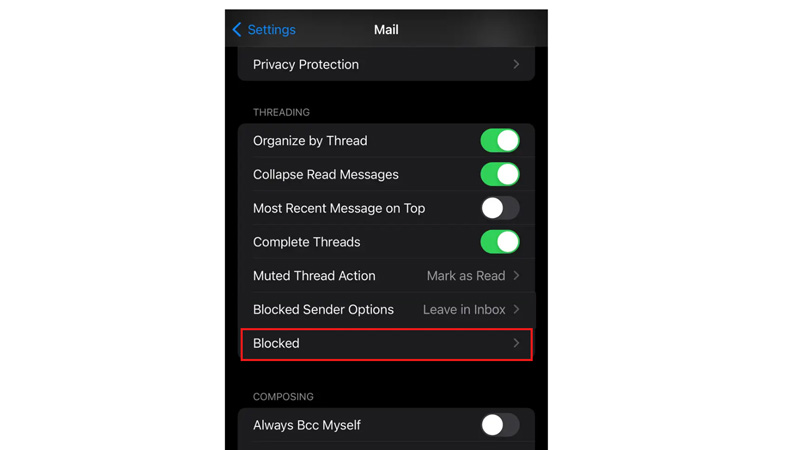
The first thing you need to do is to make sure that the sender you want to block is actually on your blocked list and here’s how you can do this:
- Firstly, go to Settings > Mail > Blocked and look for the sender’s name or email address.
- If you don’t see them on the list, tap on Add New and enter their information.
- This will prevent them from sending you any more emails.
2. Check your Filters and Rules
Another reason why you may still receive emails from blocked senders is because you have set up filters or rules that allow them to bypass your block list. For example, you may have a filter that automatically moves emails from a particular domain or keyword to a specific folder. Hence, to check your filters and rules, follow these steps:
- Firstly, go to Settings > Mail > Filters and Rules and look for any filters or rules that may affect blocked senders.
- If you find any, tap on Edit and disable them or delete them.
3. Move Blocked Mails to Trash
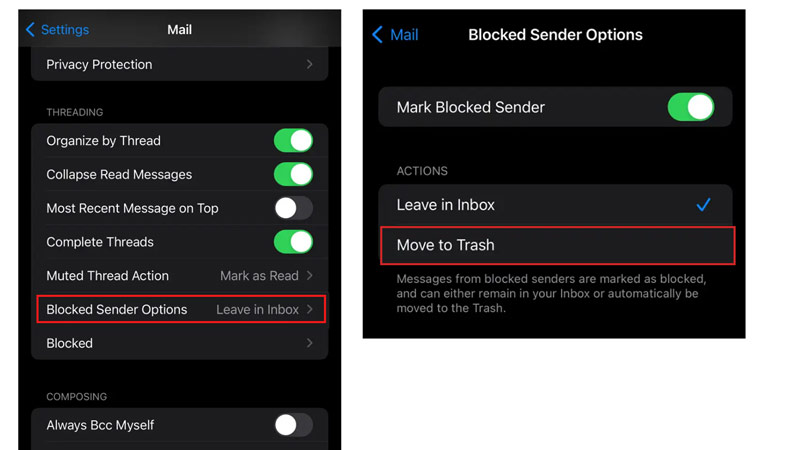
Many times the emails of blocked users remain in your inbox. You can move these emails directly to the trash by following these steps:
- Firstly, open Settings > Mail > Blocked Sender Options.
- Here, select the ‘Move to Trash’ option.
- This will automatically move all the emails of the blocked sender to the trash
4. Contact your Email Provider
If none of the above steps work, then the problem may be with your email provider. Some email providers may not support blocking senders or may have different ways of handling blocked emails. To find out more, contact your email provider and ask them how they deal with blocked senders and what you can do to stop receiving emails from them.
By following these steps, you should be able to stop receiving mails from blocked senders on your iPhone 14. This will help you keep your inbox clean and organized, and avoid unwanted messages. Also, check out our other guides, such as How to fix the Apple Mail app not working after the iOS update or How to send spam emails directly to the trash in Apple Mail on Mac Ventura.
