
There are many people who are getting problems launching Steam on their Mac or Windows operating system. On Mac, when users are trying to open Steam on their system, they get an error message that says “Steam quit unexpectedly. Click reopen to open application again. This report will be sent to Apple automatically. Problem Details and System Configuration.” In this article, we will check out the various methods to fix Steam Quit Unexpectedly error on your system below.
How to Fix “Steam Quit Unexpectedly” Error (2023)
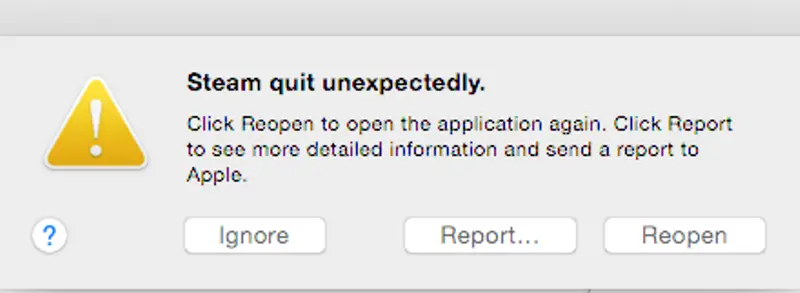
If you are getting a Steam Quit Unexpectedly error on your system, then it might be possible that you are using an old version of Windows or Mac operating system which is not compatible with the latest version of Steam. Make sure you install the update of the operating system as well. If you already have the most recent OS installed, then follow the various method given below to fix this Steam error.
Check your Graphics Driver
One of the most common reasons the Steam crashes on your PC is due to the outdated graphics drivers. If you have not installed the updated version of your drivers on your PC, you have to visit the official hardware manufacturer’s website, either AMD or Nvidia, or Intel, to get the latest driver update. As for our recommendation, you can also download and install IObit Driver Booster or Driver Easy to automatically get the latest driver update for your PC.
Disable Antivirus
Most antivirus companies are constantly releasing new updates to improve the security of their software. So, it could be possible that the antivirus software installed on your PC is detecting false positive files needed for Steam to launch. So try to temporarily disable or exclude the Steam folder from the directory and see if the Steam Quit Unexpectedly has been resolved.
Check for Malware
As you very well know, viruses and malware are the bugs and destroyers of computers. If you do not know how to take care of your machine, it is likely that some virus or malware has already infiltrated the system. Since malware and viruses destroy the main files of a computer, it will cause a sudden crash of Steam or some other issues.
So, if you have any security application installed on your computer, just scan the entire system to get rid of the malware. If you have not installed any security software, we will recommend you to use Malwarebytes, ESET, and Avast. In any case, of course, the choice of selecting the security application is yours as always.
Check the Steam Files
You need to also make sure that all files needed for the Steam are intact. Although this rarely happens, there are sometimes when some files get corrupted during the installation or update process. Since this guide focuses on the Steam application, you can check the files by using the Steam Checker. Once the verification is complete, you can check if the Steam Quit Unexpectedly error issues are resolved.
If you are still getting the error message after following all the steps above, you can always try to contact the Steam support team. The best and fastest way is to simply visit the Chat section of the game on Steam.
That is everything you need to know about how to fix Steam Quit Unexpectedly error. While you are here, you might be also interested to know how to download and install Steam on Mac, or how to fix New World Steam anti-cheat error.
