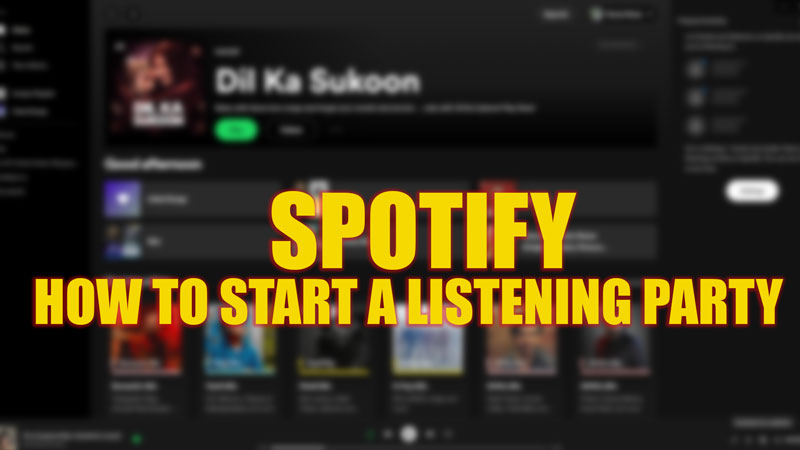
Among the various perks like downloading a song on Spotify to listening offline, the premium plan has a group session feature that allows users to start a session with their friends to listen to a podcast or a playlist in a group. At first, it was only available for mobile and tablet users, but now you can start and join a session even from the desktop version of the app. Hence, to start a group session also known as a listening party on Spotify on PC, this guide will help you.
Spotify: How to Start a Group Session on PC (2023)
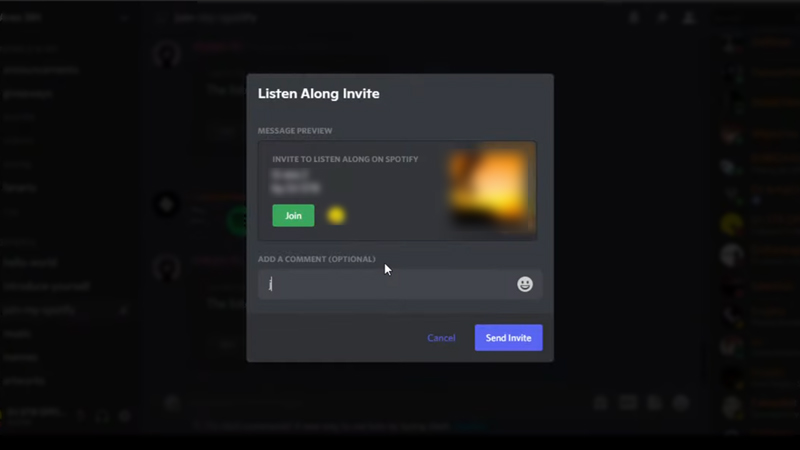
To start a listening party, also known as a group session on Spotify on PC, follow these steps:
- Open the ‘Spotify’ desktop app.
- Play a song from the playlist or play a podcast.
- Now click on the desktop icon on the Spotify window, visible at the bottom right corner of the screen. The device window will open.
- Scroll down to the ‘Start a group session’ section and click on the ‘Start Session’ window.
- Now invite your friends by copying and sending the link through any messaging app.
- To join a session, click on the shared link.
- The Spotify app will open with the ongoing session playing on the selected device.
- You can join a session without a link if you and your friends are on the same Wi-Fi network.
- You can do it by opening Spotify app and then clicking on the ‘Desktop’ icon.
- Now select the speaker your friend started the session with and click on the ‘Join’ button to join.
Error joining the Group Session on Spotify PC
Here are some reasons and the fixes for the error starting or joining the listening party on Spotify on PC:
- If your app is outdated, do update the app from the Microsoft store to fix the issue.
- If you are using the free version of the app, the group session feature will not be available on your device. Upgrade to the premium plan to fix the issue.
- If the user connected to the same Wi-Fi network selects the ‘Take over speaker’ option, all the party members will be removed from the session, and the queue will be lost. You will have to start a new session if this happens.
That’s everything covered on how to start a group session on Spotify PC. Also, check out our guides on How to get Spotify Presale codes or How to clear Spotify Cache.
