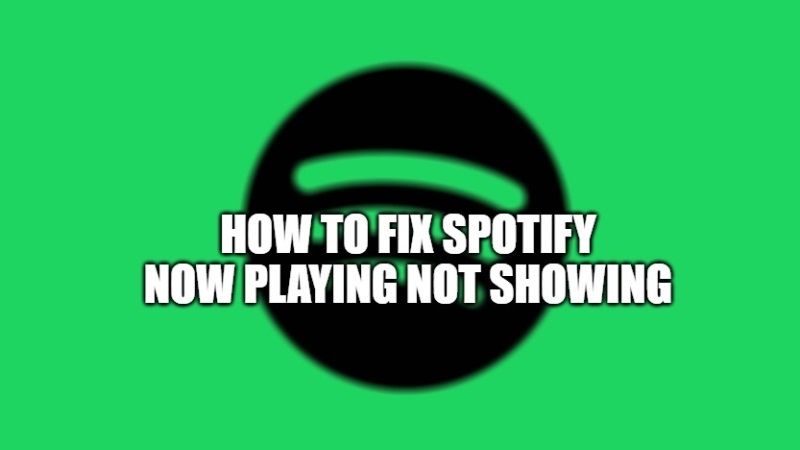Ever since we got introduced to Spotify, our way of listening to music changed completely. An app that has millions of songs and that too for free, until and unless you don’t need some extra features after paying…what else do you need? But just like every other app, Spotify too has some bugs or issues that may worsen users’ experience. In this guide, we will show you how to fix Now Playing Not Showing on Spotify.
Ways to Solve Now Playing Not Showing Problem in Spotify (2023)
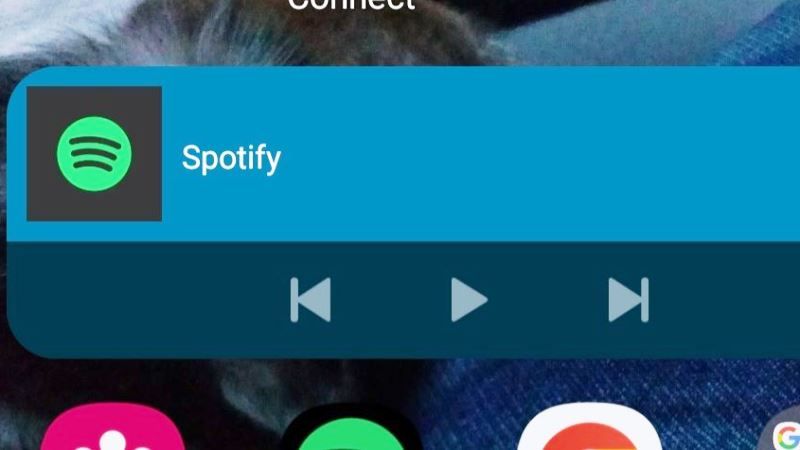
Method 1: Re-install Spotify to Fix Any Issues with the App
There are times when an app might not have been installed properly or it may not work as it should after installation. Such problems can be easily solved by re-installing the app. You can find the steps to re-install the Spotify app on your device’s OS below:
- iOS:
- Tap and hold the Spotify app icon.
- Select Delete App > Delete.
- Install the Spotify app again from the App Store.
- Android:
- Tap and hold the Spotify app icon.
- Select ‘Uninstall’ or ‘Delete’.
- Tap on ‘Ok’.
- You can install the app again from the Play Store.
- MacOS:
- Launch ‘Finder’.
- From the sidebar menu, click on ‘Applications’.
- Drag the Spotify app to the Trash. Clear the Trash section.
- Install Spotify again.
- Windows:
- Press the ‘Windows + I’ keys to open the Settings app.
- Select Apps > Spotify > Uninstall.
- Download the app again using a browser or Microsoft Store.
Once you re-install the Spotify app on your device, check if the problem is solved or not. Carry on with the next fix if you still can’t see now playing on Spotify.
Method 2: Clean Re-install the Spotify App
This is the next step after reinstalling an app. Try the below-mentioned steps to fix ‘Now Playing’ not showing error in Spotify:
NOTE: Any previously downloaded songs and podcasts will be deleted after this process. Also, the App Settings will be set to default. So if possible, take screenshots of the songs and in-app user interface if you customized it earlier so that you can get them back after this process.
- iOS:
- In the Spotify App, go to Settings > Storage > Delete Cache.
- Open Settings on your device.
- Select General > iPhone/iPad Storage > Spotify > Offload the App > Confirm.
- Tap ‘Delete App’ and confirm.
- Restart your iPhone or iPad.
- Install the app from the App Store.
- Android:
- Go to Settings > Apps > Spotify > Storage and Cache.
- Tap ‘Clear Storage’.
- Get back to Spotify in the Apps section. Select ‘Uninstall’.
- Open the File Manager on your phone.
- Go to Internal Storage > Android > Data.
- Delete the ‘com.spotify.music’ folder, if available.
- Restart your phone and install the Spotify App again.
- MacOS:
- Open ‘Finder’ and select Go > Library > Caches.
- Delete the ‘com.spotify.Client’ and ‘com.spotify.client.helper’
- Go back, and open ‘Application Support’.
- Delete the Spotify folder.
- Press ‘Command + Shift + G’ keys to open the ‘Go to’
- Enter ‘~/library/’.
- Type ‘Spotify’ in the search field and select ‘Search: Library’.
- Delete all the files that you see.
- Restart your device and install the Spotify App.
- Windows:
- Open the ‘Settings’ app and make your way through System > Apps & Features > Spotify > Uninstall.
- Select ‘Uninstall’
- Search ‘Spotify’ in your PC’s search bar and if you find any folders or files related to Spotify, delete them.
- Restart your device and install the Spotify App.
If this method didn’t work for you, try the next one.
Method 3: Update the Spotify App
Spotify acknowledges this issue with their app too and according to them, the ‘Now Playing’ not showing issue is most common in Samsung device for some unknown reasons. They also rolled out an update that has most likely fixed the issue for many users. Try updating the Spotify App on your device too and this may solve the problem.
This concludes everything that you need to know about the ‘Now Playing’ missing issue in Spotify. Try the fixes that we talked about and see which one helps you the best.
In the meantime, please read our other guides about How to Get Free Spotify Family Plan? (Free Trial + Heavy Discount), and How to Download Songs on Spotify without Premium.