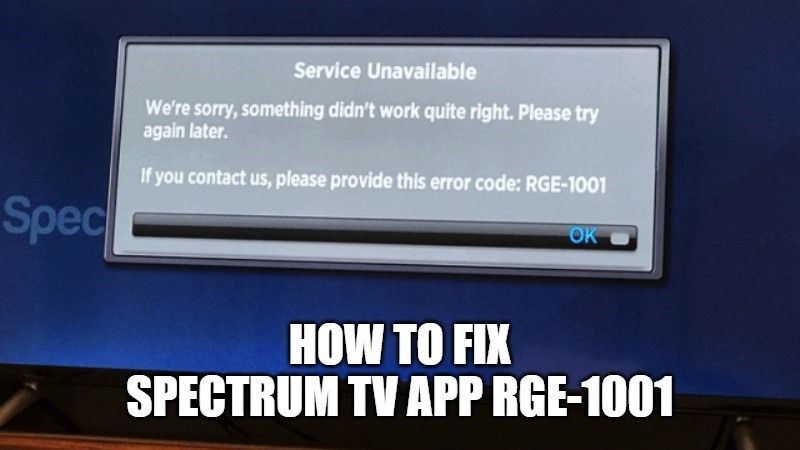One of the most popular over-the-top internet TV services in America is Spectrum TV. It is a streaming TV service that is owned by Charter Communications. You can watch your favorite live content or on-demand video stream by the Spectrum TV app. It also offers schedule recordings, search for your favorite content, and more. However, there are sometimes when the app stops working. So to solve this issue, in this guide, I will suggest you some tips on how to fix Spectrum TV app Error RGE-1001.
How to fix Spectrum TV app error code RGE-1001

If you are getting Spectrum error code RGE-1001, then it could be a problem with a connectivity issue that doesn’t allow the device to connect. This error might also interfere with the Spectrum app. There are also various reasons for this error, including Server downtime, not compatible device, wrong user name or password, and more. Follow the workarounds given below to fix Spectrum TV error code RGE-1001:
Method 1: Reinstalling the Spectrum TV app
- First, if you are using an Android Smart TV home screen, click on the gear icon to open the Settings option.
- After that, go to Device and then click on Applications.
- Now you need to click on the Installed Apps option.
- Next, you have to search for the Spectrum TV app from the list and select it.
- Now you have to click on Uninstall and then click Ok.
- Once the uninstallation process is finished, go to Google Play Store and download and reinstall the Spectrum app again.
- That’s it, finally you can launch the app and it should work this time.
Method 2: Turn off the device to fix Spectrum error RGE-1001
- First of all, you need to disconnect the device you are using for streaming.
- Disconnect the Internet Router and cable box as well.
- After that press and hold the power button on all affected devices for at least 10-20 seconds.
- Now you have to reconnect the devices to a power source and turn them on again.
- Next, the internet connection on your device will start to reset, just wait for some time and then start streaming.
- That’s it, the Live TV streaming will start to work again now.
Method 3: Reset your Spectrum account via Support Team
- Go to the official website of Spectrum.
- Next, click on Contact Us.
- Select any one of the contact options to talk to their customer care representative.
- You can also click on the Chat button to get live support.
- Talk to them about the Spectrum error RGE-1001 you are getting and also what solutions you tried out if you would want.
- Finally, the tech support will rectify your issue by deleting the Spectrum account and recreating it again.
That is everything you need to know about how to fix Spectrum app Error Code RGE-1001. While you are here, you might be also interested to know How to Fix Paramount Plus Error Code 3002, and How to Fix Netflix Error 13018.