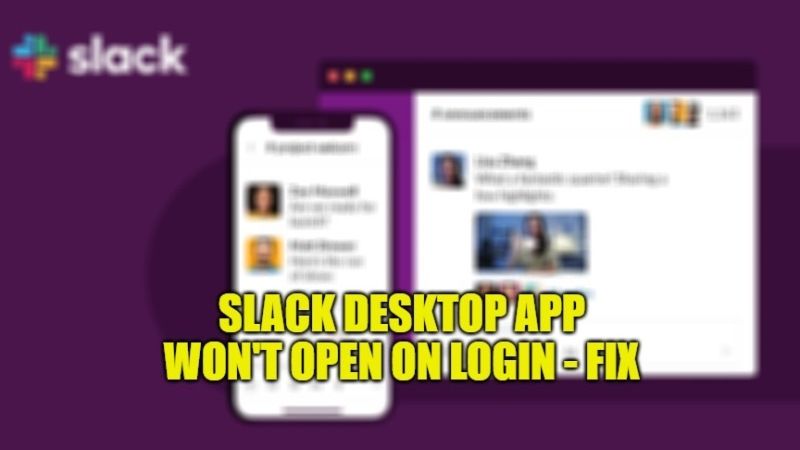Slack is one of the best applications for workplace communication. It is compatible with various platforms, such as Windows, Linux, and Mac. It can also run on almost every popular browser such as Google Chrome, Firefox, etc. however, it will not run automatically on a web browser as it does with its desktop apps. But there are some users who have complained that the Slack Desktop app will not open at the startup of Windows. So, in this guide, let us find out how to fix Slack Desktop app that won’t open on login in Windows.
How to Fix Slack Desktop app Not Opening
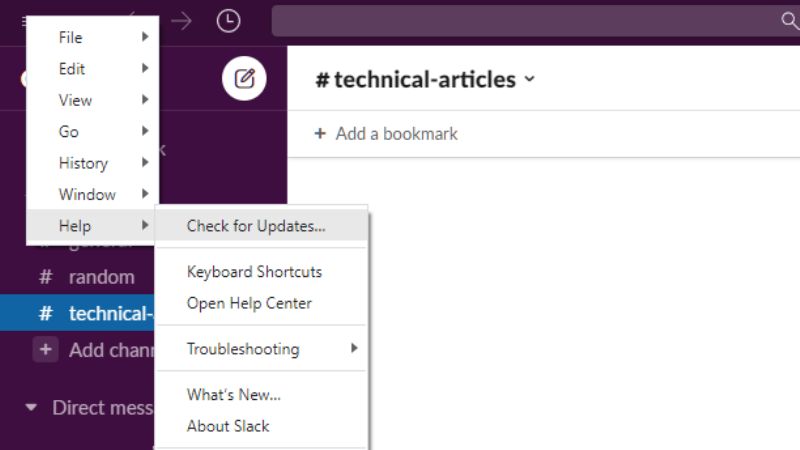
There are many users who are facing problems with the Slack Desktop app, for example, the application does not open at the startup of Windows 10. However, there are some workarounds that you can use to fix the Slack Desktop app launch on the login setting issue by following the methods given below:
Method 1: Add Slack Desktop app To Startup in Windows 10
- First, press the Win + R keys together to open the Run command.
- Type “shell:startup” without quotes and then press Enter key to open the Startup Folder.
- Now, go to the Slack Desktop app folder location and copy its “.exe” file.
- Go to the Startup Folder > Right Click and then use the “Paste Shortcut” to copy and paste the exe file shortcut of the Slack Desktop app.
- That’s it, the next time you will restart your Windows 10 PC, upon login the Slack desktop app will now open properly without any issues.
Method 2: Turn On “Runs at log-in”
- First, press the Windows key on your keyboard.
- After that type “Slack” without quotes.
- Now, once you see the Slack Desktop app, you need to select the “App Settings” option.
- Finally, under the same option, you need to select the option of “ON” for “Runs at log-in”.
If still there are some problems with the Slack Desktop app, then it might be an update issue. Try to reinstall it from the web or Windows Store. Or else, you can also use the Slack web version as an alternative to fix this issue.
That is everything you need to know about how to fix issues regarding the Slack Desktop app if it won’t open at Windows 10 login. In the meantime, do not forget to check out our other guides on How to Fix Slack Notifications Not Working, and How to Download Slack App in macOS Monterey.