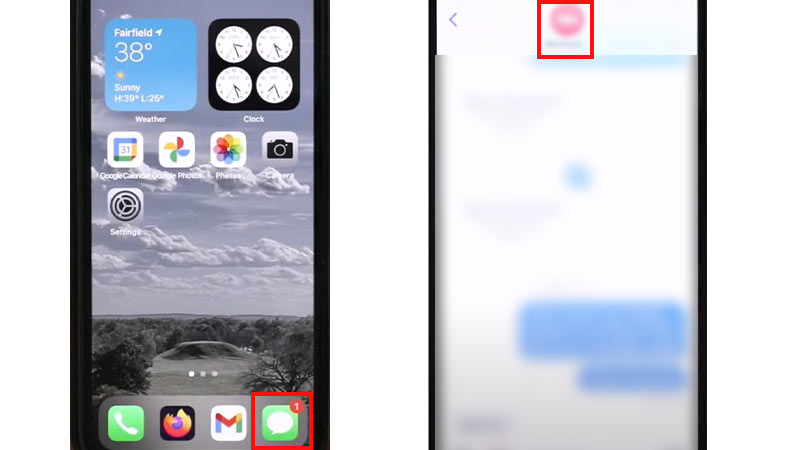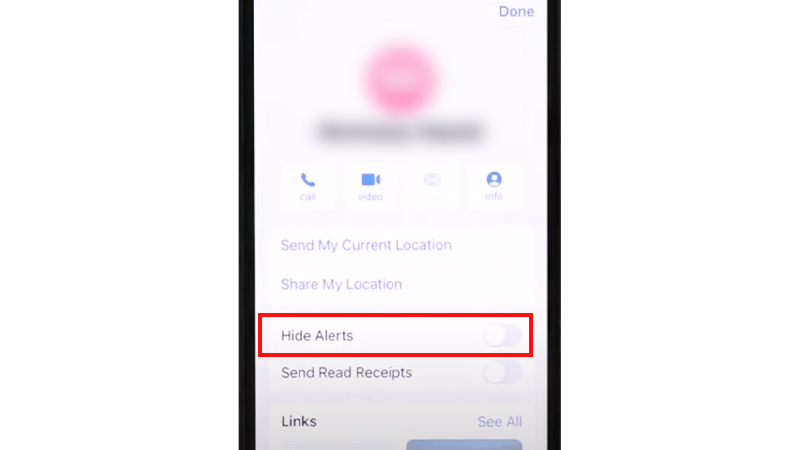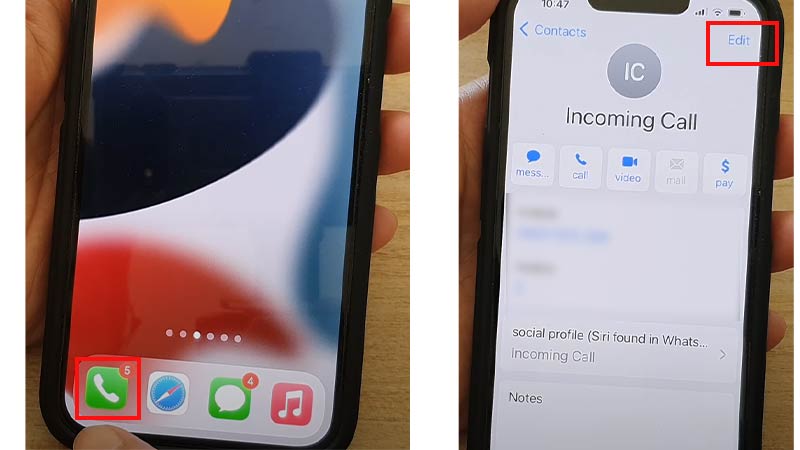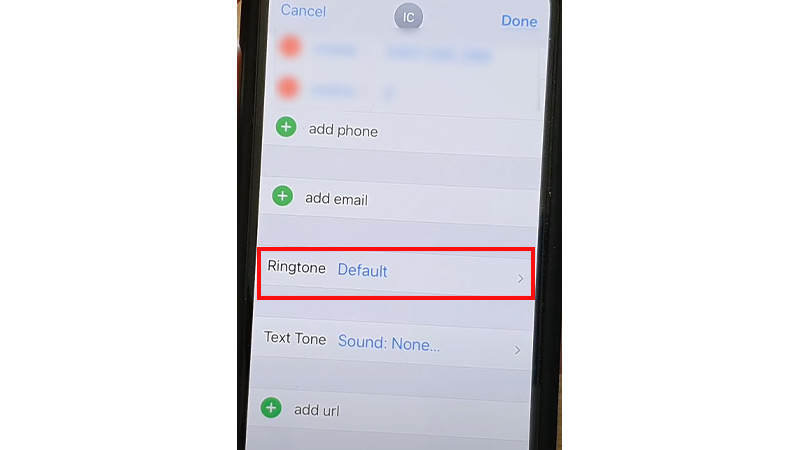Are you irritated by a specific person and want to mute the contact instead of blocking it? User can mute specific contacts on their Apple iPhone instead of blocking them. The feature is called Do Not Disturb. Unlike blocking, when you silence a specific contact the person is unaware of the fact that he/she is muted. Want to know how to silence specific contacts on your Apple iPhone? Then check out our guide below to find out.
How to Silence Specific Contacts on Apple iPhone
iPhone users can silence calls and message notifications on their Apple devices. The steps are different to silence messages and calls.
Silence Messages Notifications
- Go to the Messages App.
- Select the contact you want to silence.
- Tap on the profile icon at the top of the screen.
![Silence Specific Contacts on Apple iPhone Steps]()
- Turn on the toggle next to Hide Alerts.
![Messages Steps]()
Source – iPhone Life Magazine (YouTube) - Then, tap on Done.
All the message notifications of the contact will now be silenced. Users can also mute messages by just swiping left on the contact and tapping on the bell icon. The bell with a slash means that you have muted the contact’s messages.
Silence Calls
iPhone till now does not have any feature through which you can silence calls. Although, there is a workaround through which you can mute phone calls of a specific contact. But for that, you would have to buy a silent ringtone from iTunes. However, if you are not willing to spend money then you can also create a silent ringtone and add it to the contacts you want to mute. Find out the steps below.
- Open the Phone app.
- Select the contact whose calls you want to mute.
- Tap on Edit.
![Silence Specific Contacts on Apple iPhone]()
- Tap on Ringtone.
![Silence Calls Steps]()
Source – ITJungles (YouTube) - Now, select the Silent Ringtone that you have purchased or customized.
- Calls from the specific contact will be muted.
That’s it now you know how to silence specific contacts on Apple iPhone. Now, if you are looking to get rid of spam calls on your iPhone then check out our dedicated guides How to Block Calls with No Caller ID on iPhone? and How to Stop Spam calls on iPhone with iOS 16 only on TechnClub.